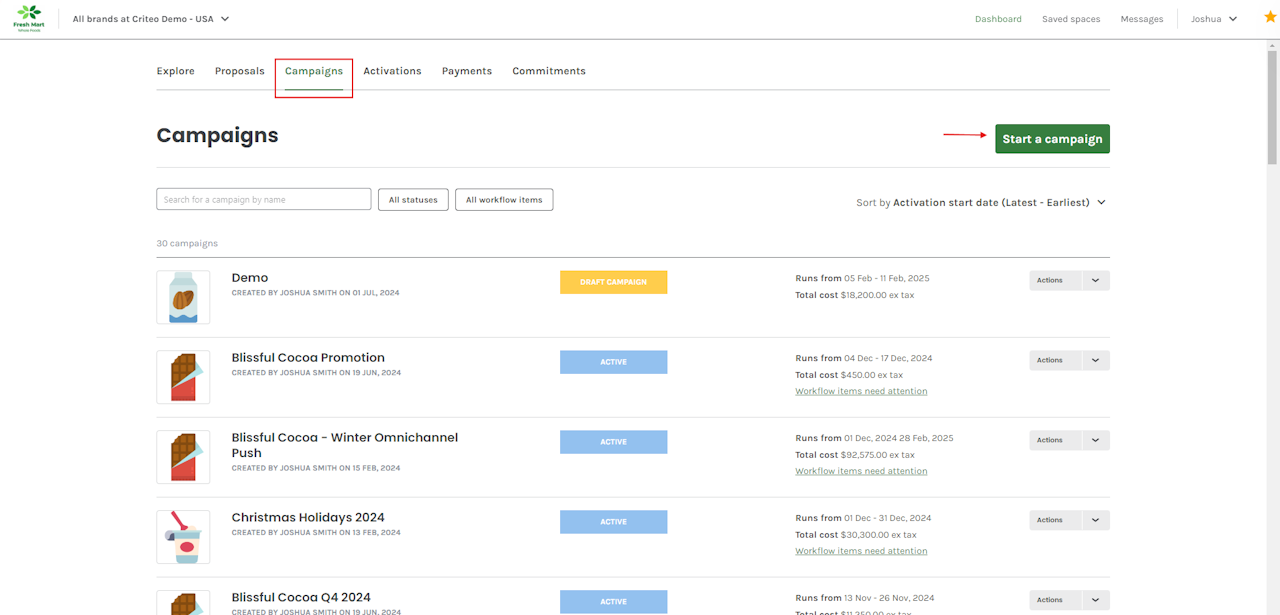
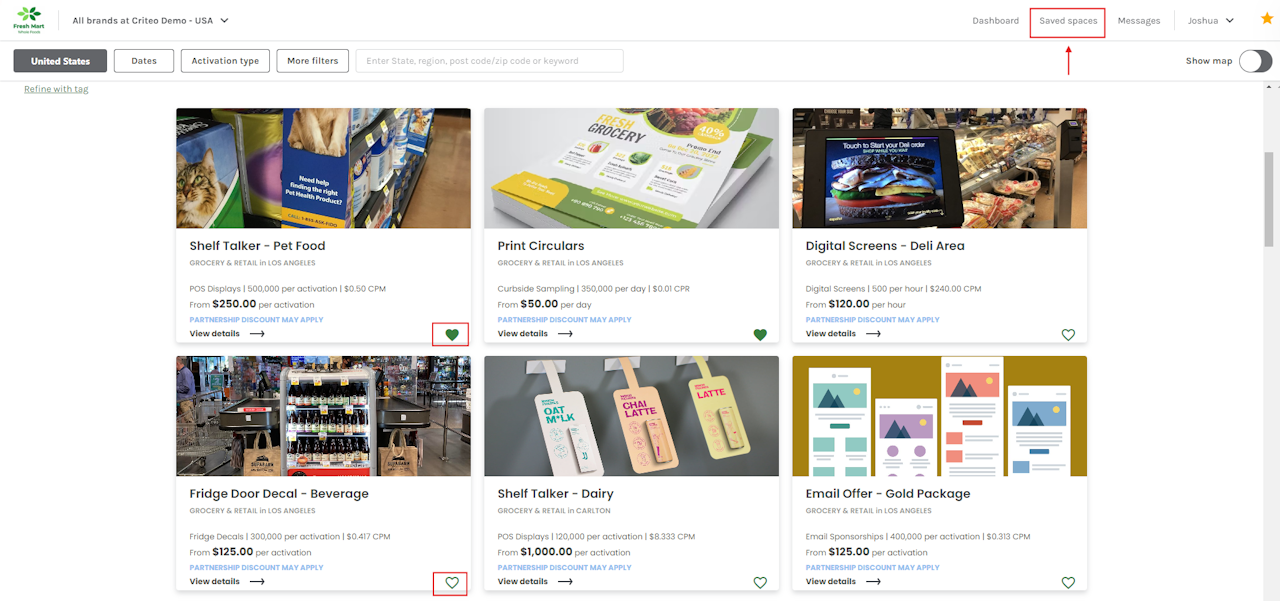
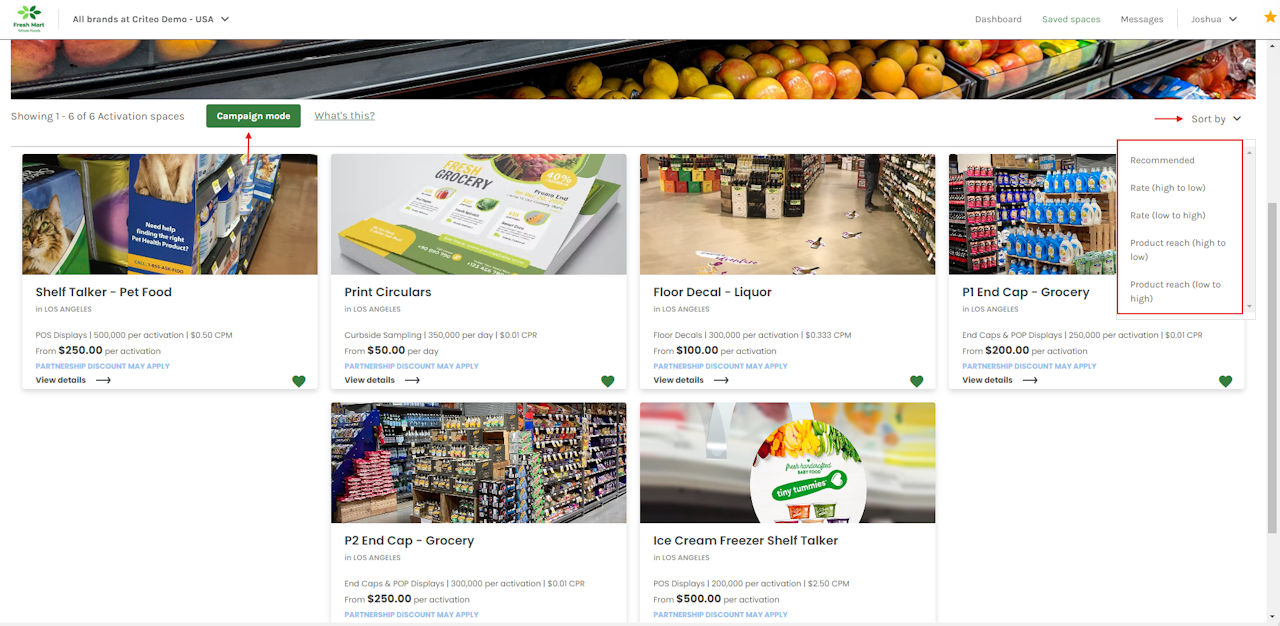
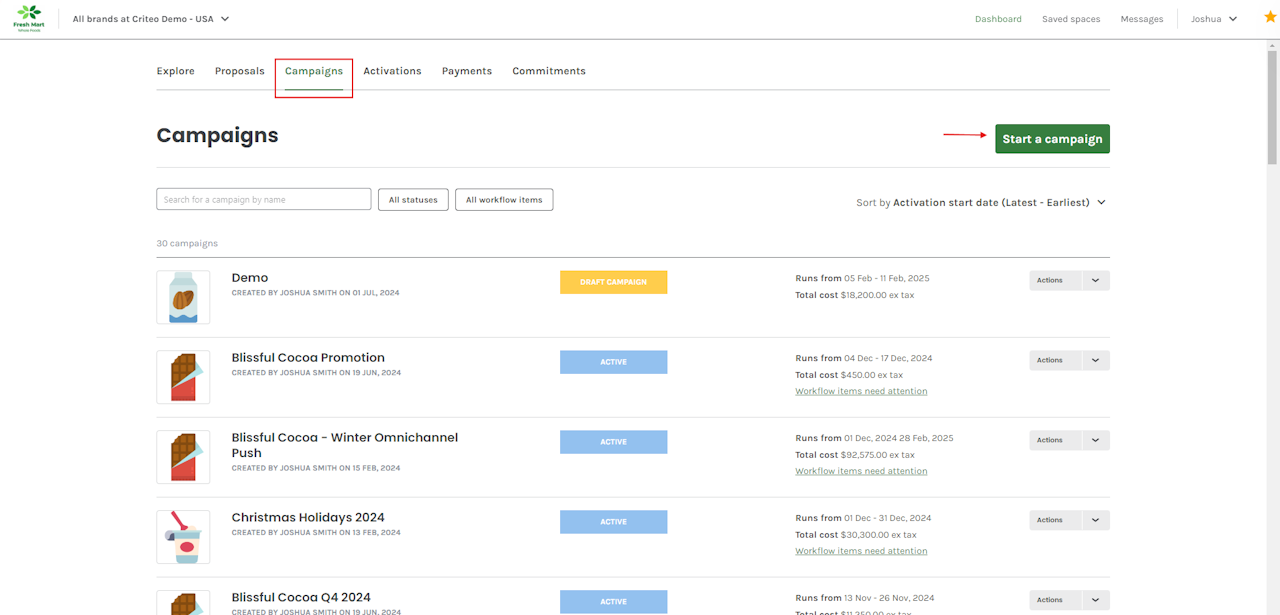
You can save your favorite Media spaces and add them to your campaign at a later time.
Here's how to save Media spaces:
- From the Campaigns tab, click on Start a campaign.
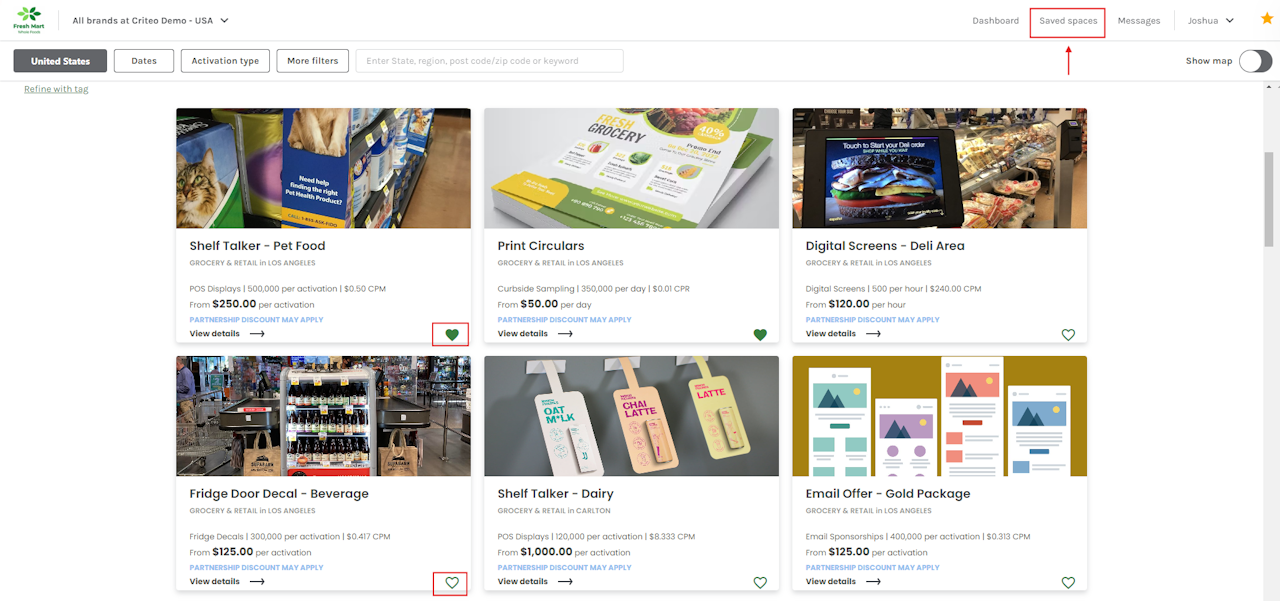
- Media spaces will appear and an outlined heart will be viewable on the bottom right.
- In order to save a Media space, click the heart so it turns bold.
- Then, click Saved Spaces to view your saved Media spaces.
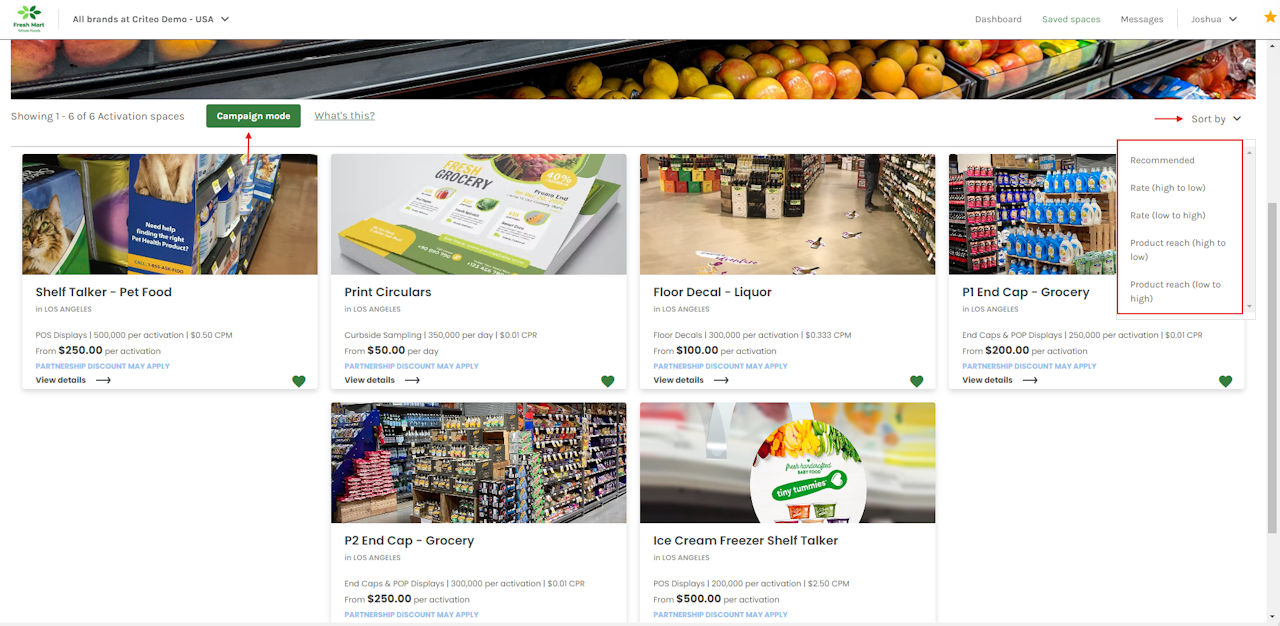
- You can view all your saved media spaces, where you can sort by: Recommended, Rate and Product reach.
- Click Campaign mode to add your saved spaces to a draft campaign.
If you're still having trouble with this, please reach out to your customer service rep or contact instore.support.apac@criteo.com, and a member of our team will be in touch.
