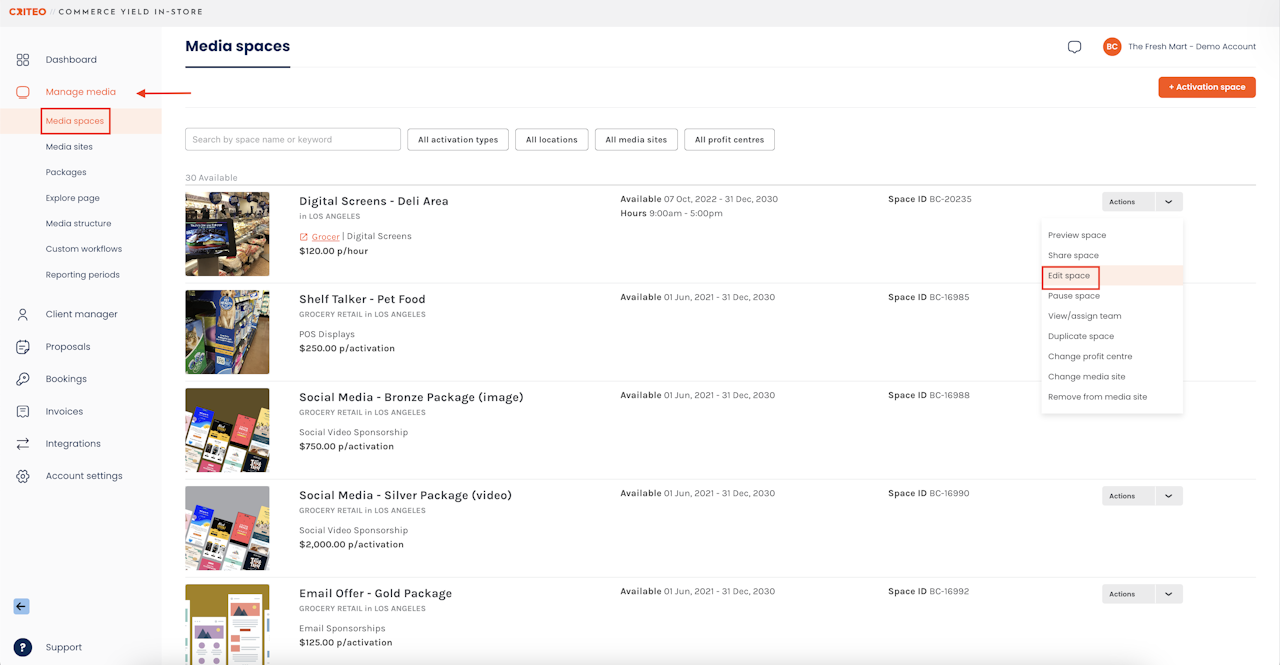

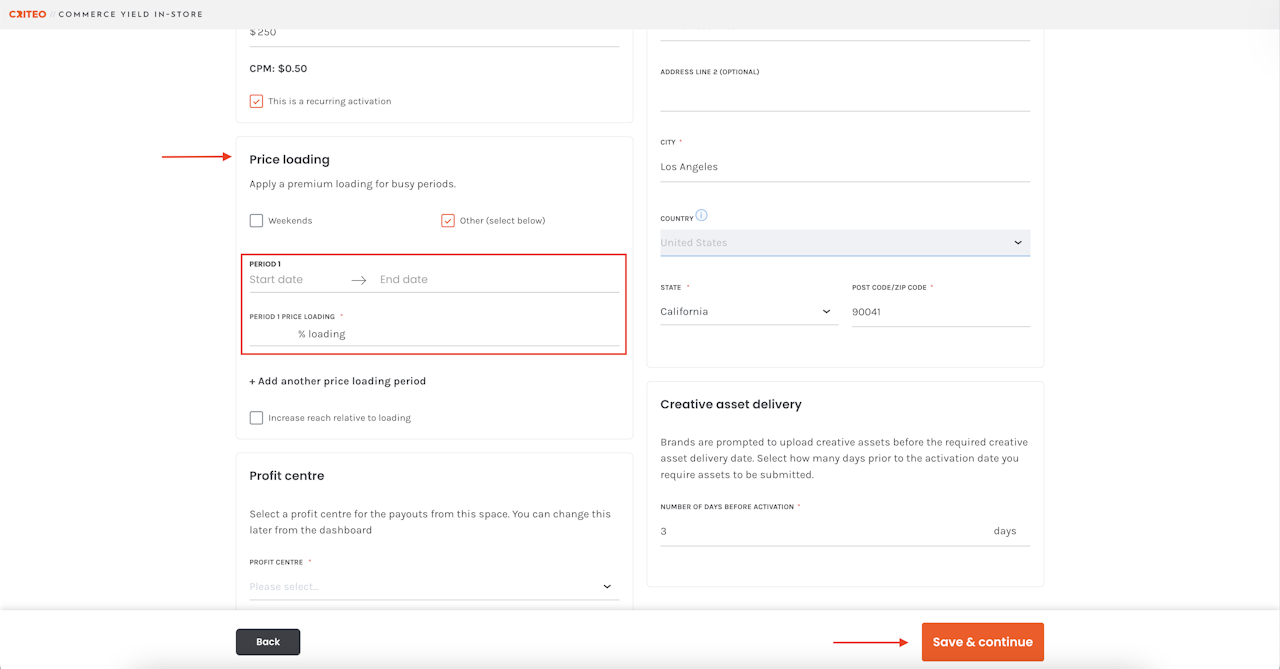
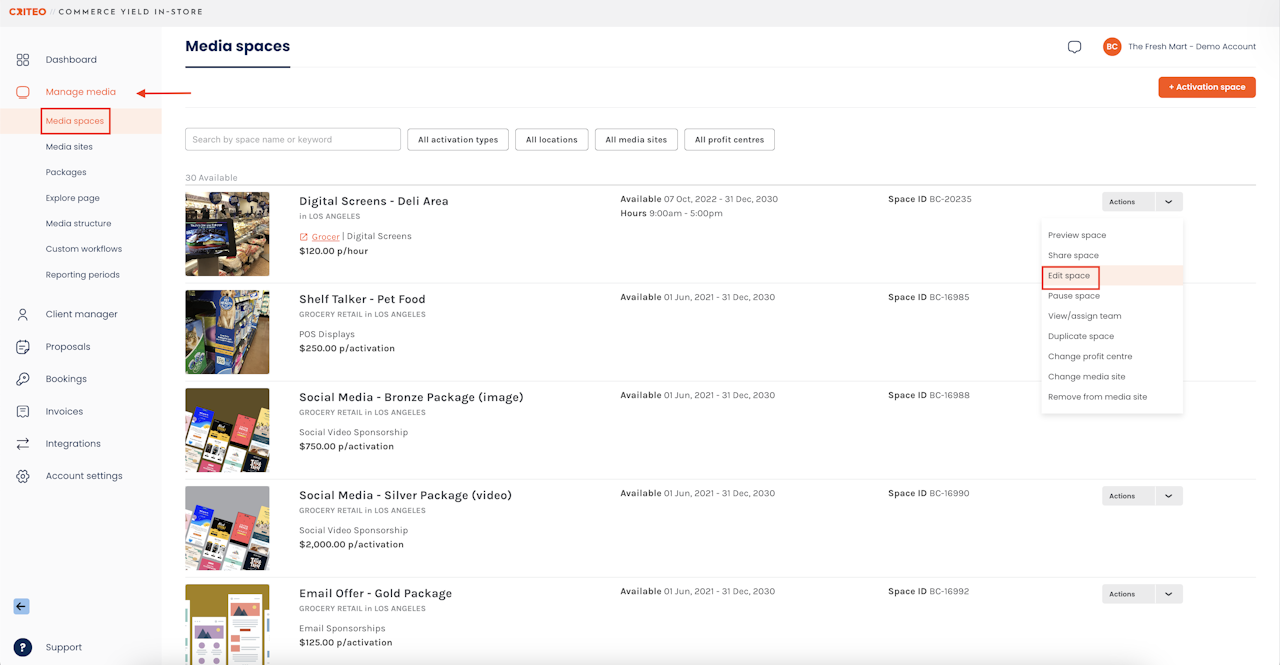
Price loading enables partners to charge a premium for specific days or periods, and allows users to prepare their media offerings for seasonal or cyclical demand.
In this article:
Here's how to utilize price loading:
Select the Manage media, then Media spaces. To add price loading to an existing space, click the Actions drop down menu on the relevant space, then select Edit. Or alternatively, you can create a new space by clicking the '+ Activation Space' button.

- Per day price loading
Navigate to the third page of the space process, which is where you will find Price loading. Select the day/days you want to apply Price loading to, then add the percentage of loading, which is calculated by the base rate entered for the space.
This is price loading per day, as you have the option to choose specific days or periods of time to apply price loading to which is reoccurring, as some days may be in higher demand than others.
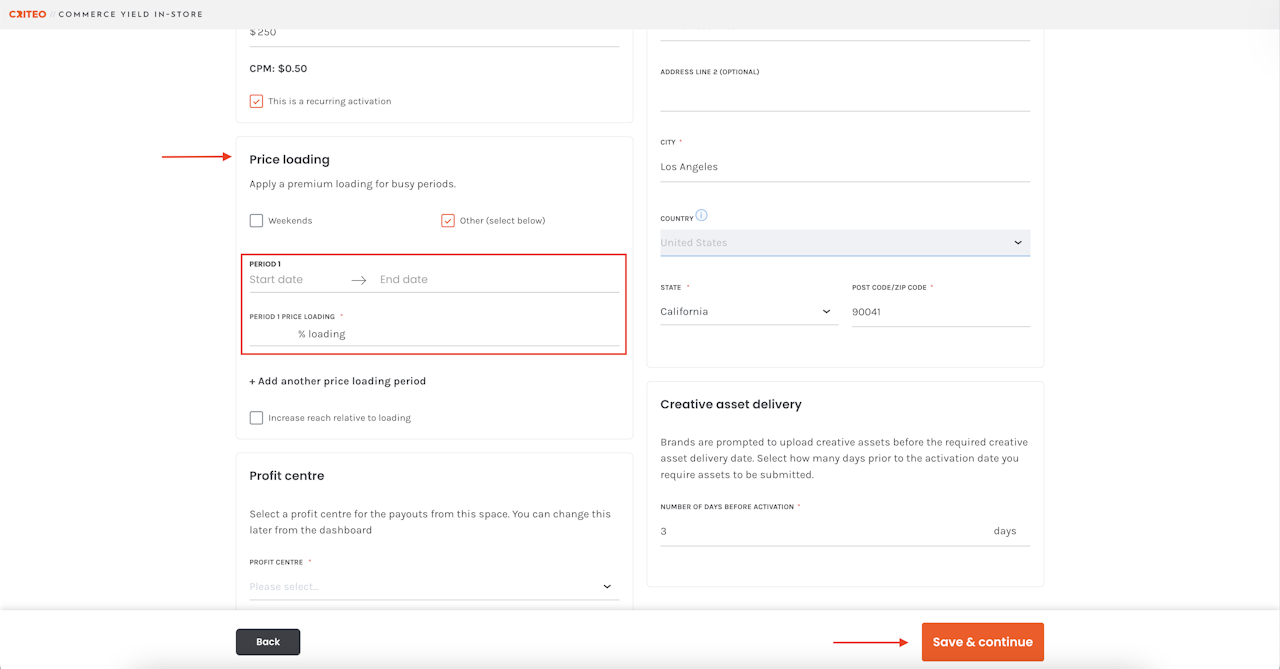
- To illustrate how per day activations are loaded, consider a daily space with a base rate of $100. If a 50% loading is applied on Saturday, the cost to activate the space on Saturday will now increase to $150.
- In this iteration of price loading, it is possible to apply both premium day loading and period loading at the same time. However, the system will only consider the highest loading between the two and apply it to the base rate.
- Per activation price loading
Navigate to the 3rd page of the spaces process. it is very similar to per day price loading, by selecting the periods you want to add price loading to, and the percentage of price loading.
If you're still having trouble with this, please reach out to your customer service rep or contact instore.support.apac@criteo.com, and a member of our team will be in touch.
