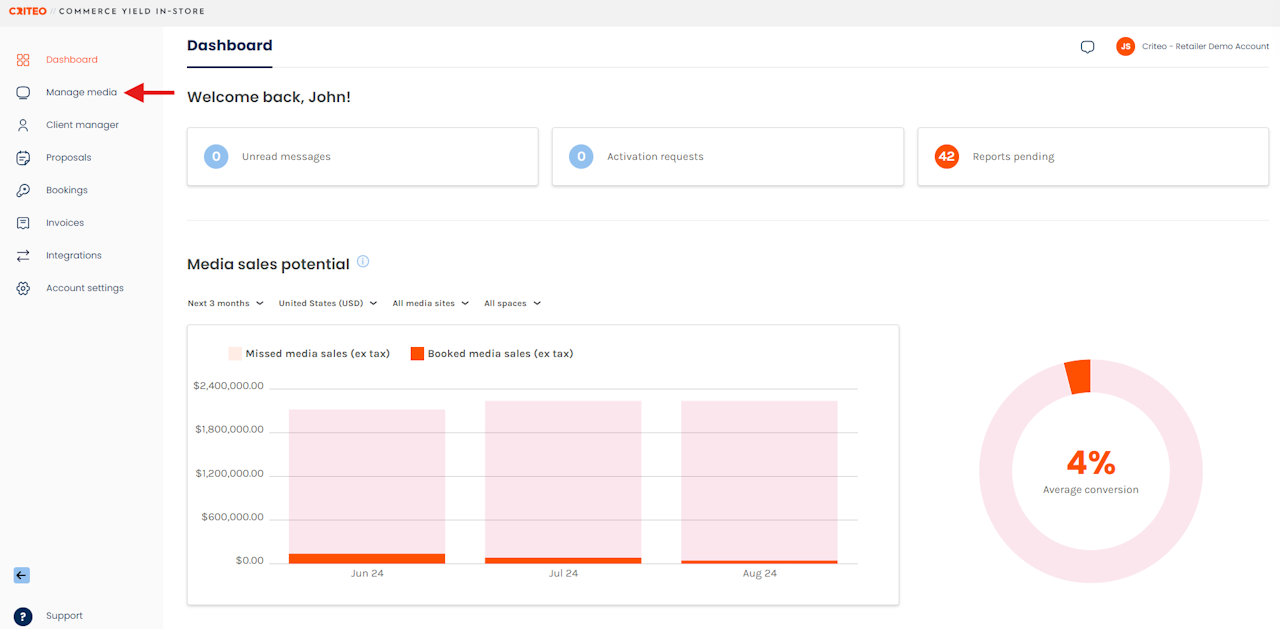
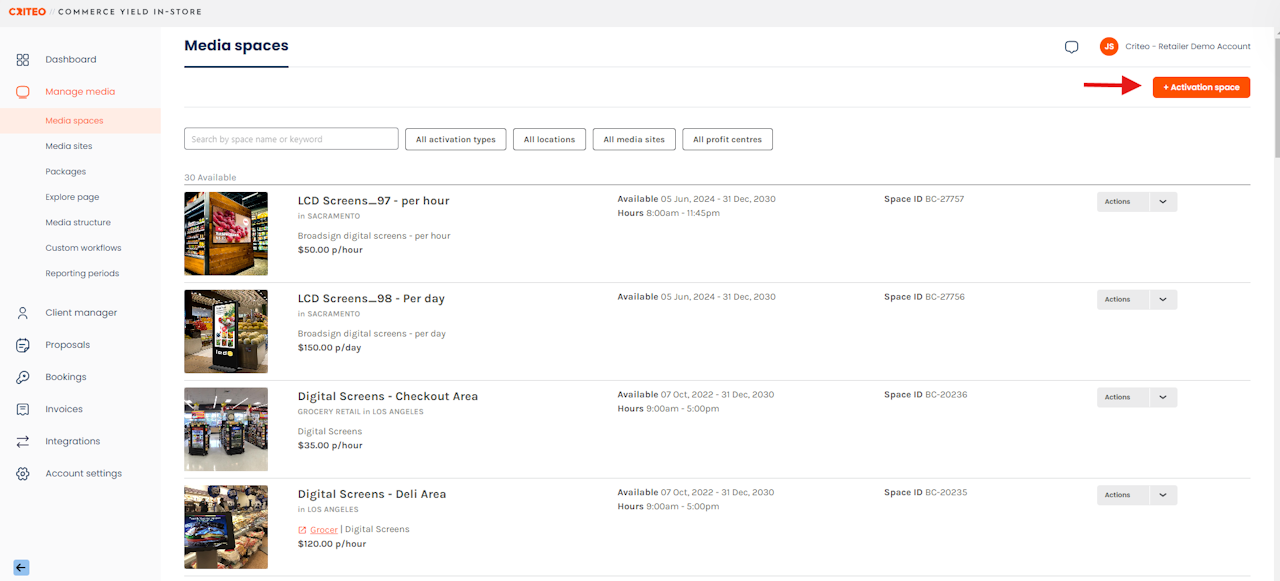
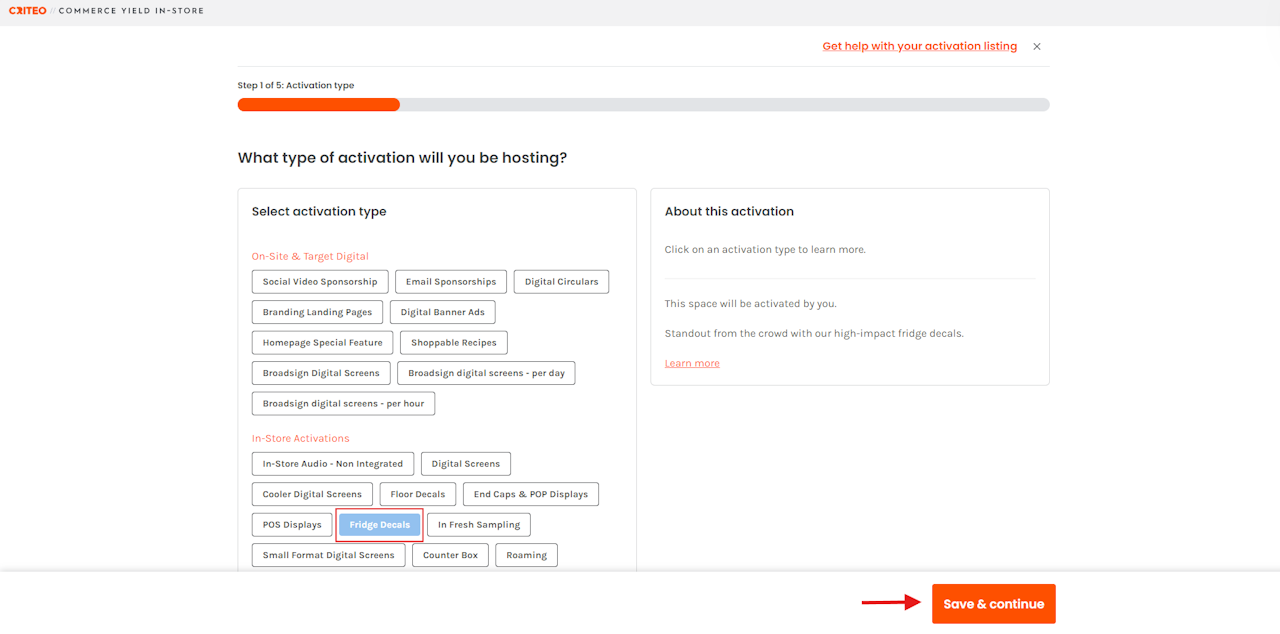
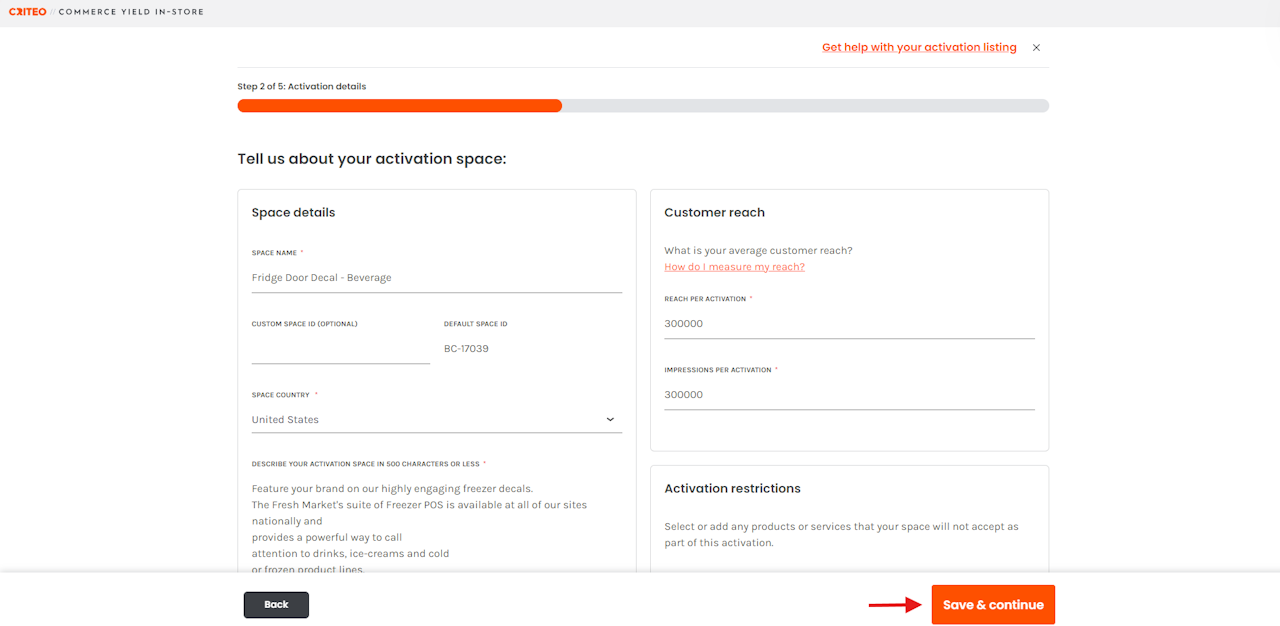

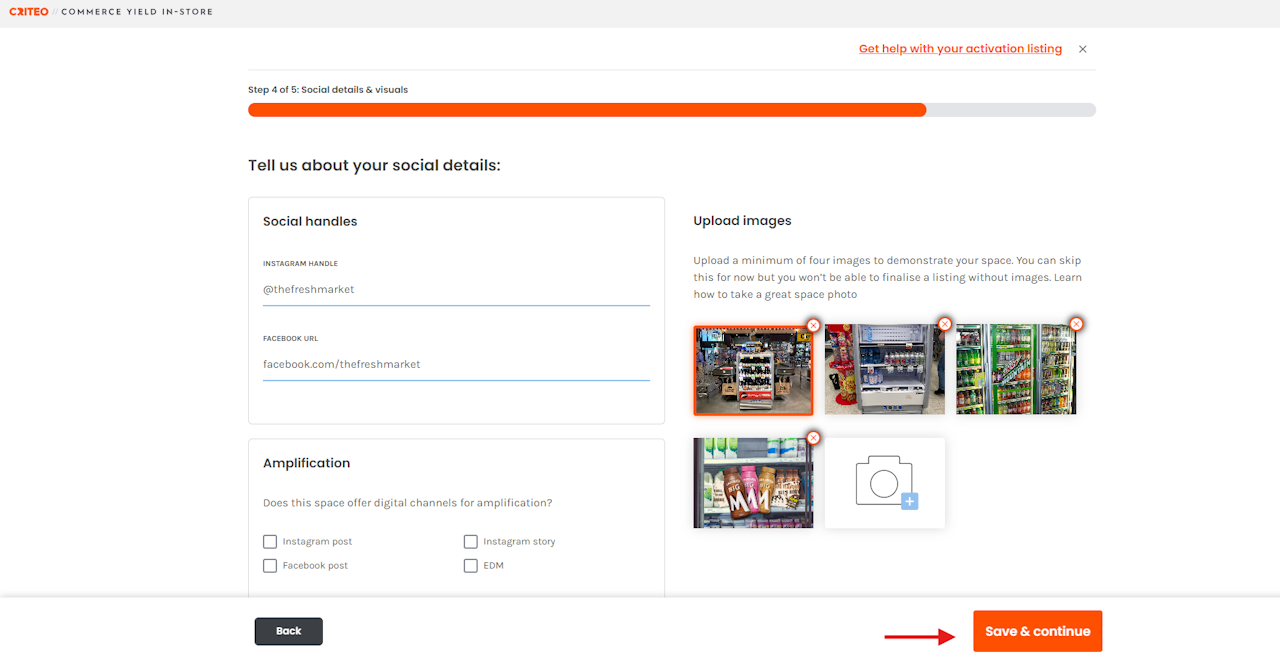
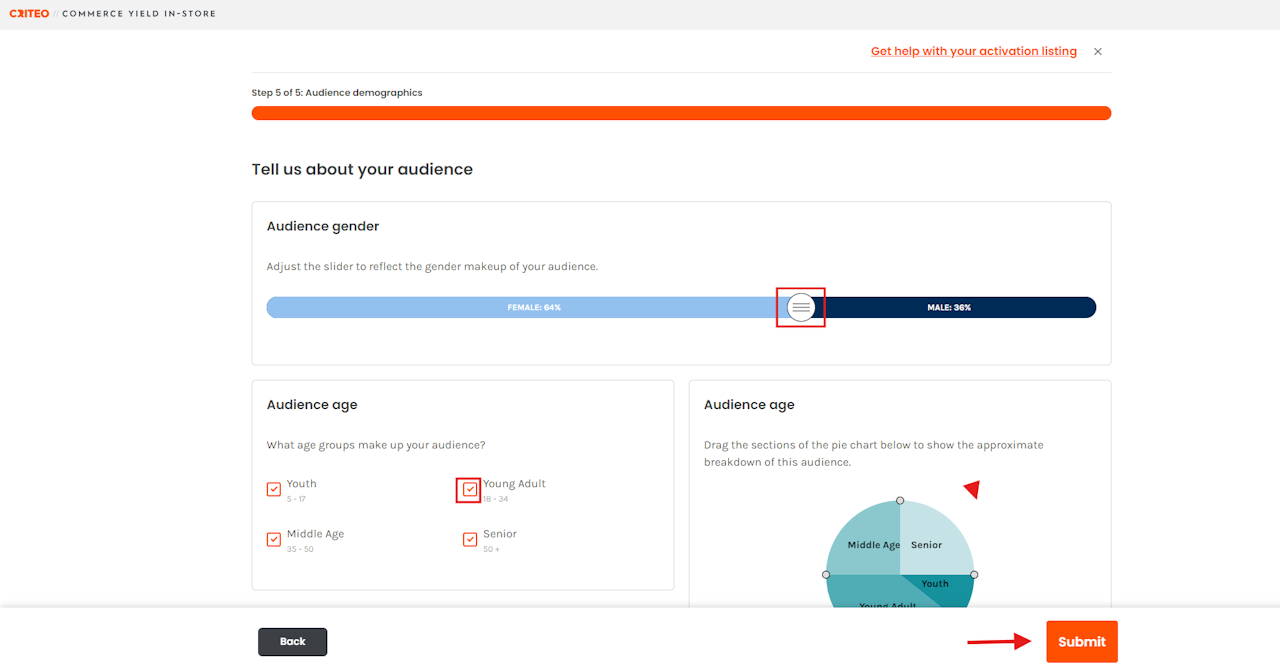
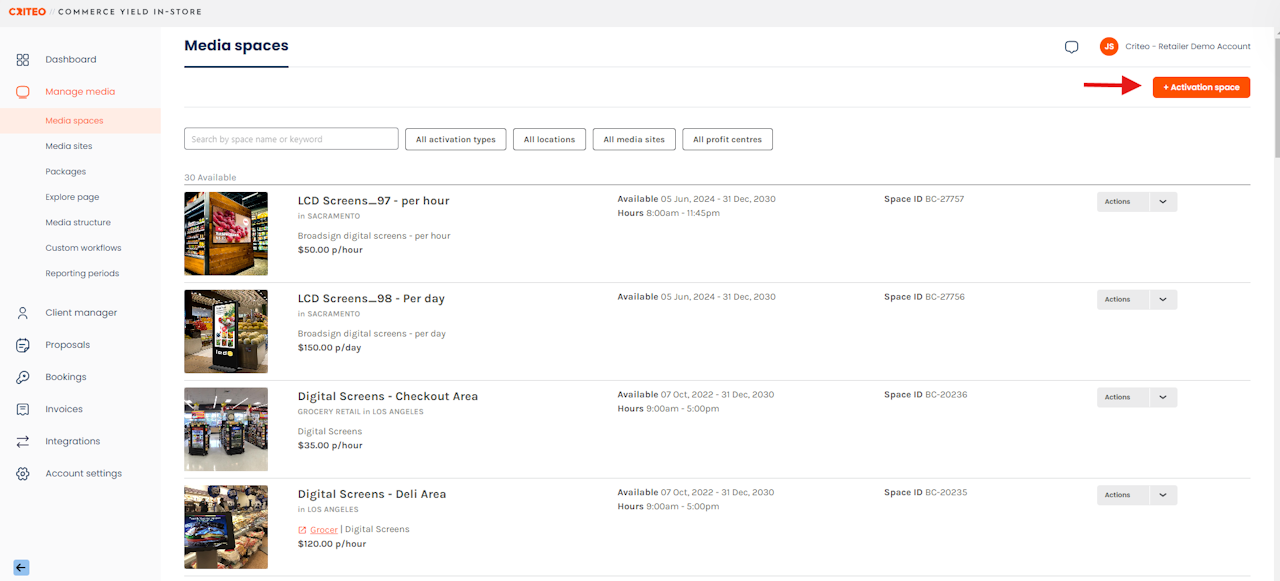
- Click on the +Activation space button.
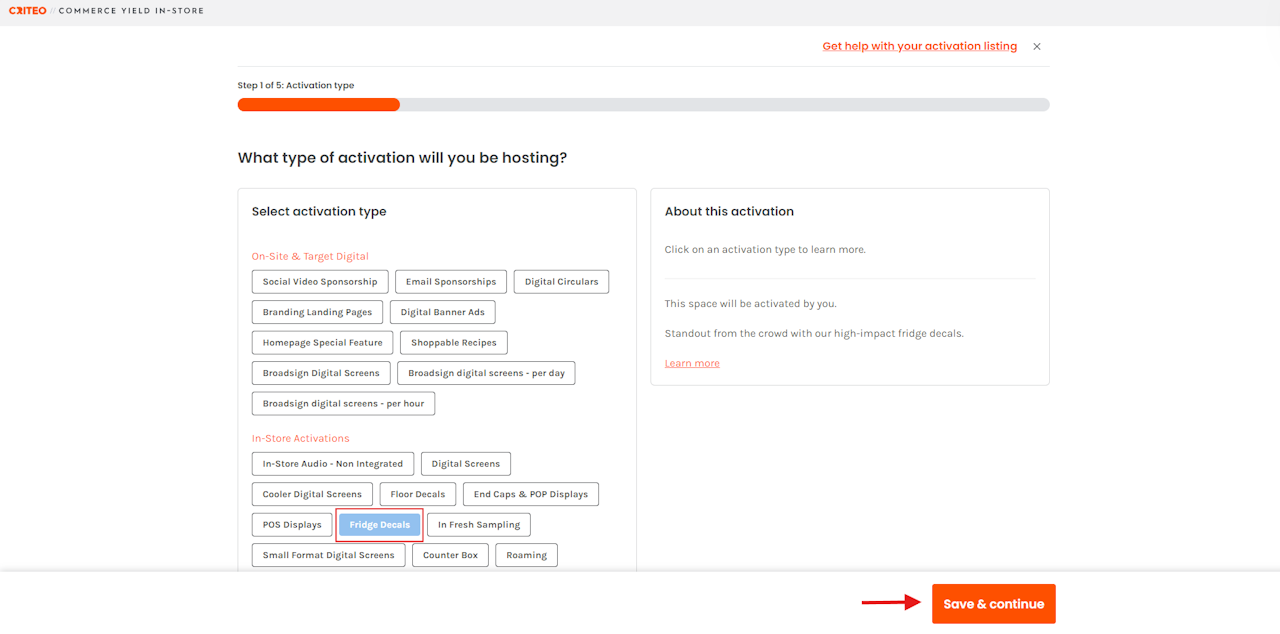
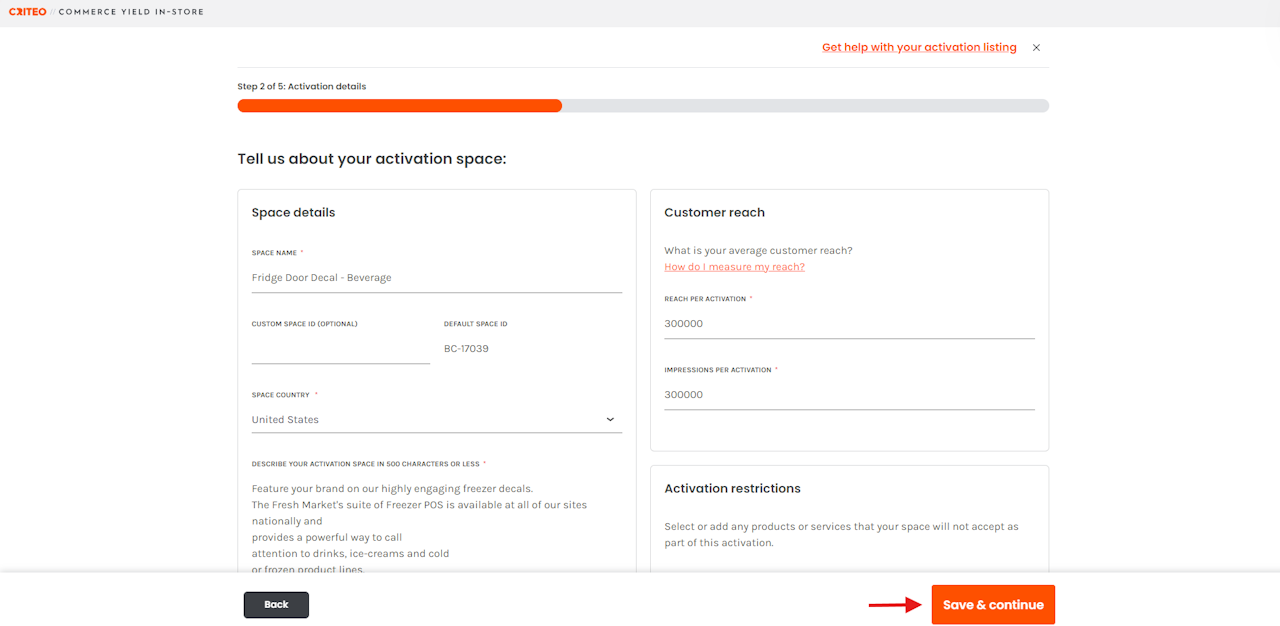
- Scroll down and fill out the Activation Details page, including the Space Name, Audience Reach & Impressions, Description, Audience Restrictions, etc.
- If you need inspiration for your Media Space copy, refer to our step-by-step guide.
- Click Save & continue to proceed.

- Scroll down and fill out the Rates & Logistics information, including the rate, location and Activation and delivery dates.
- Click Save & continue to proceed.
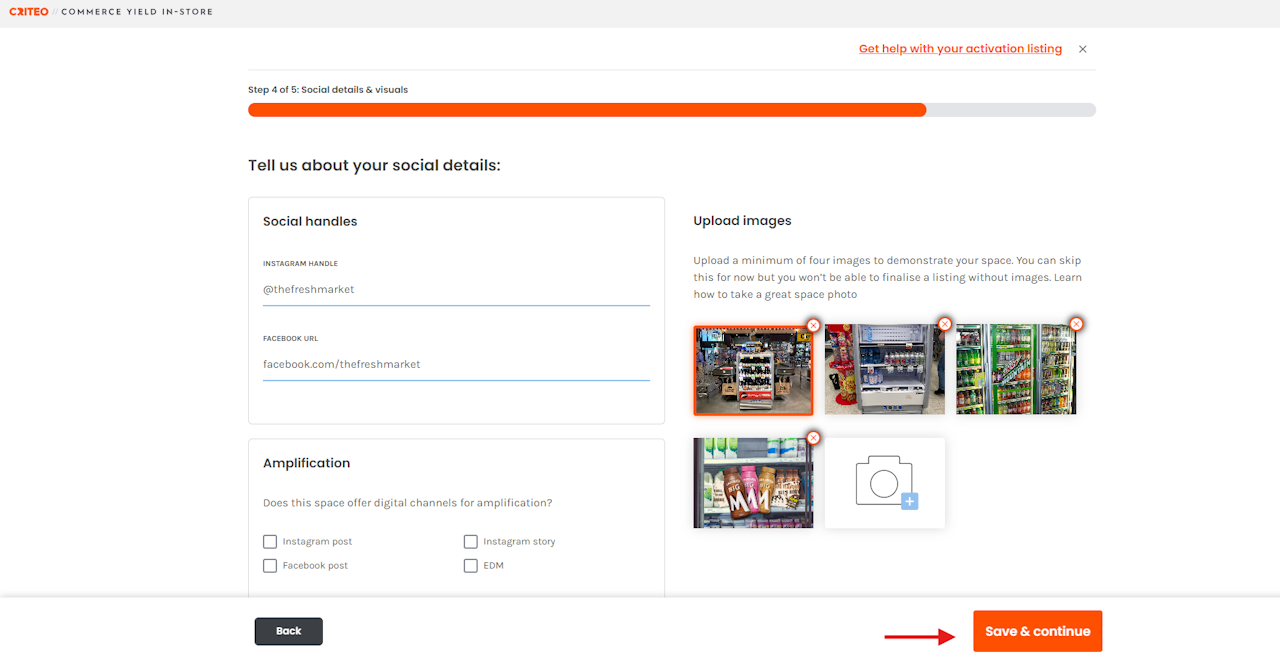
- Complete your social and visual details, including Facebook and Instagram handles, number of followers, four images representing your space, and whether or not you want to offer social amplification (note: all space listings must have a minimum of four images before it can go live).
- Click Save & continue to proceed.
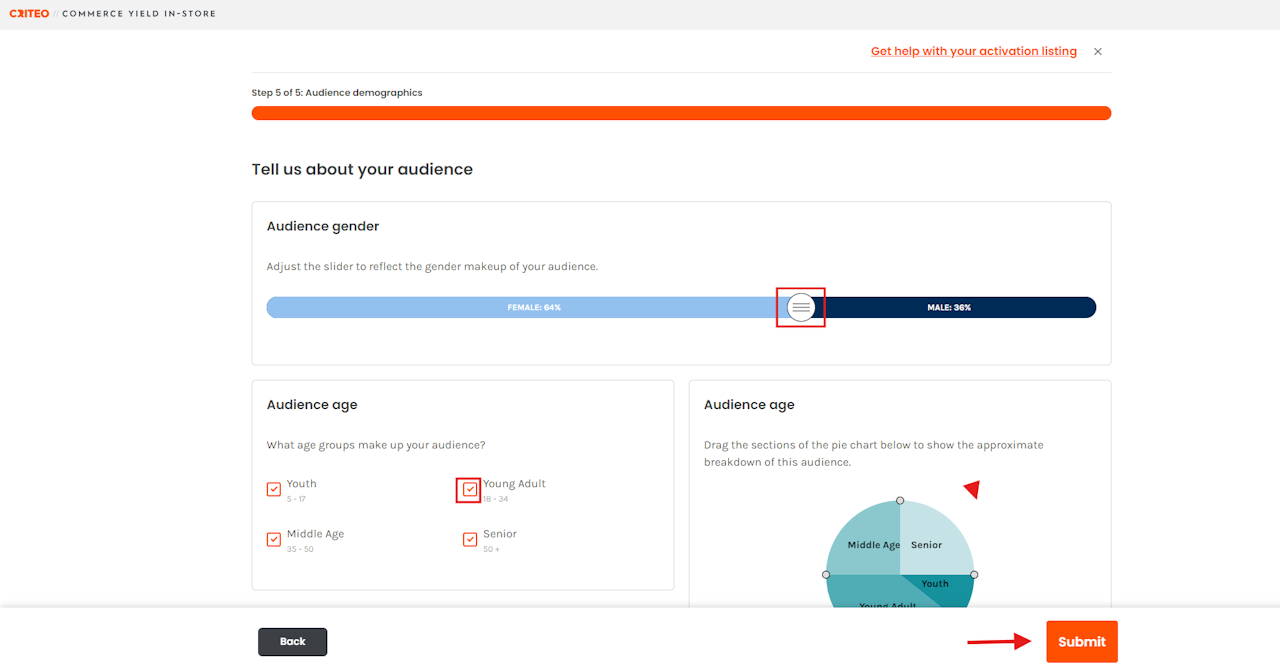
- Adjust the slider and tick the boxes to accurately reflect your audience demographic.
- Click Submit to finalize your listing.
If you're still having trouble with this, please reach out to your customer service rep or contact instore.support.apac@criteo.com, and a member of our team will be in touch.
