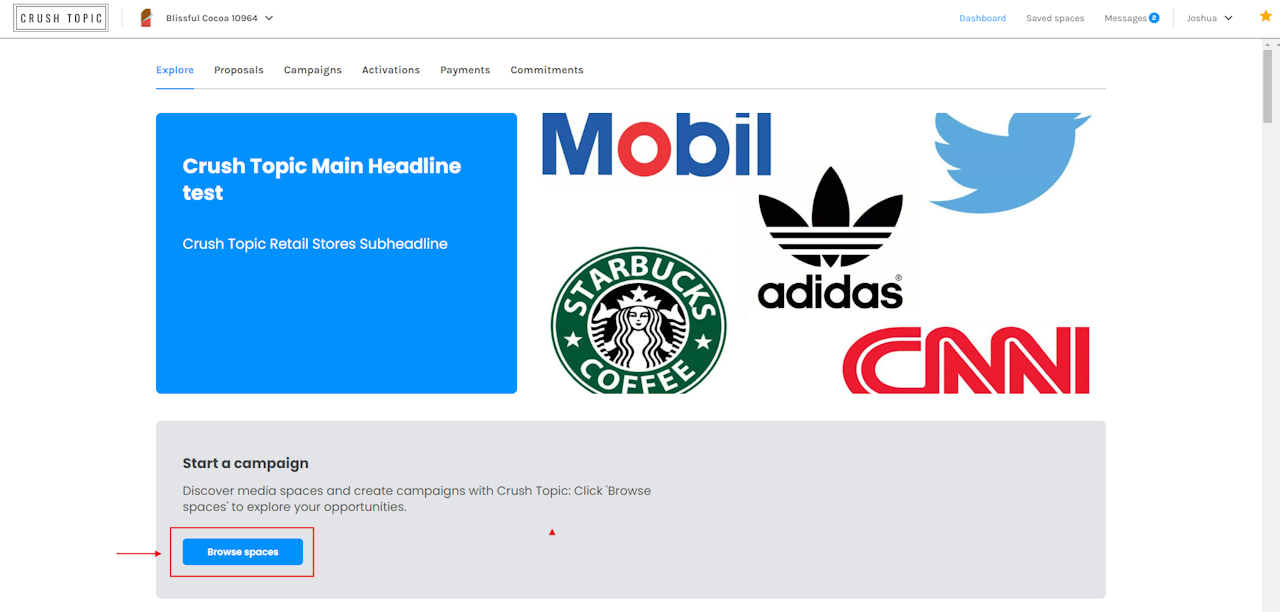
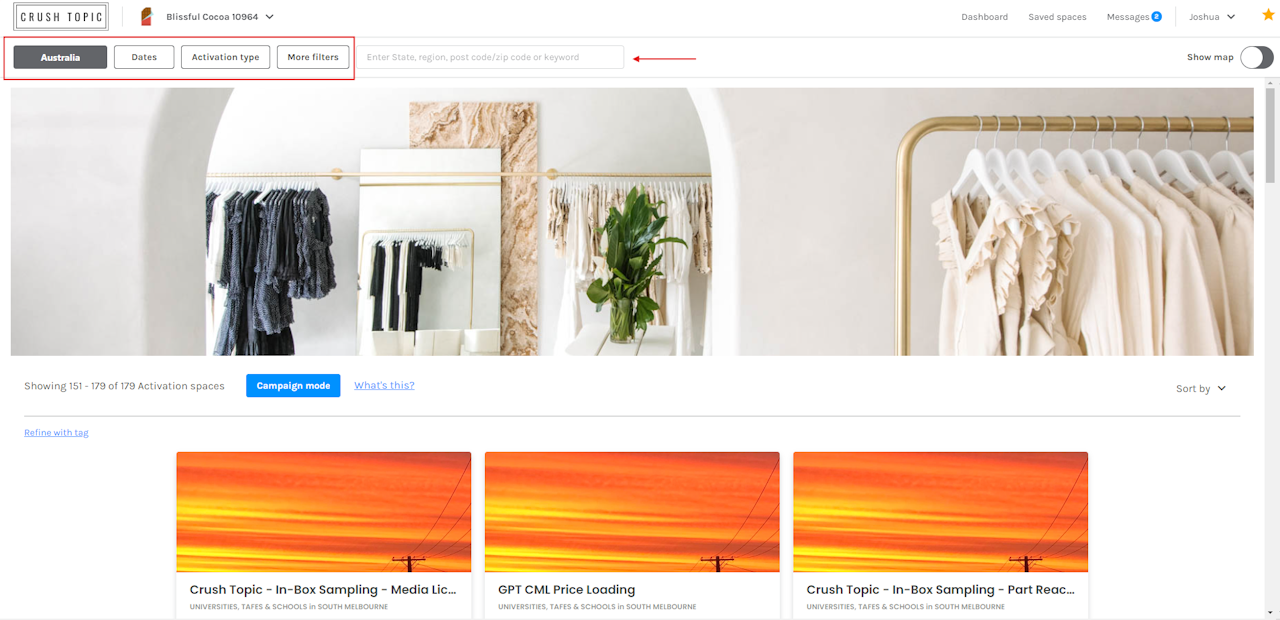
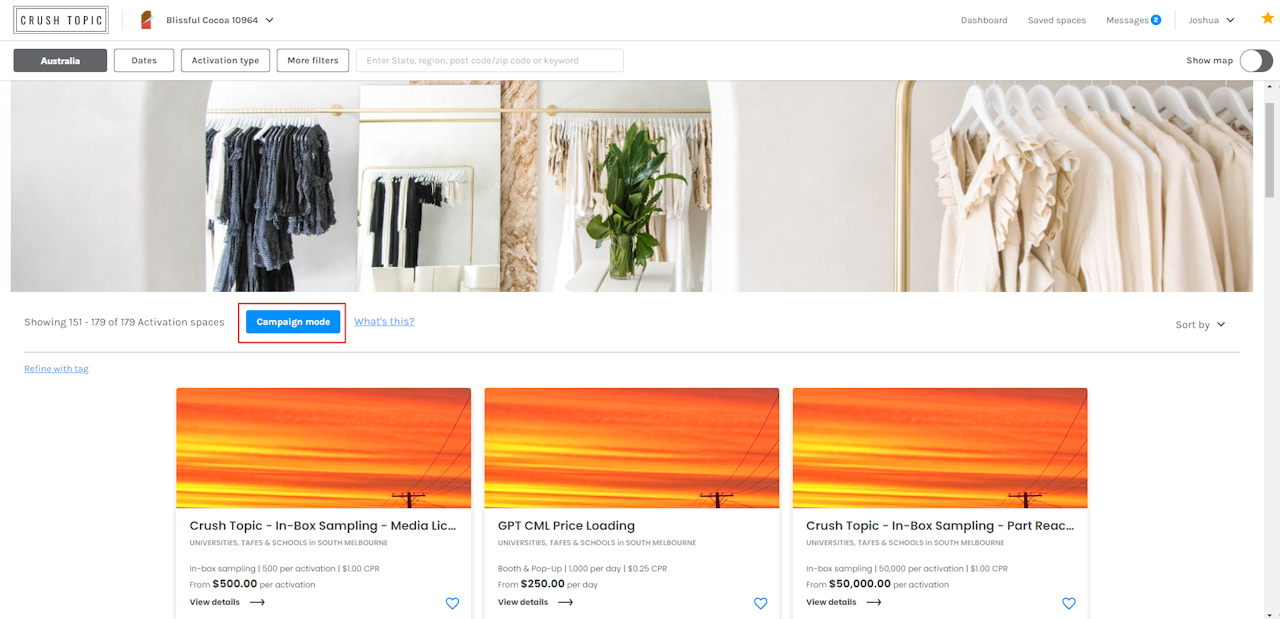
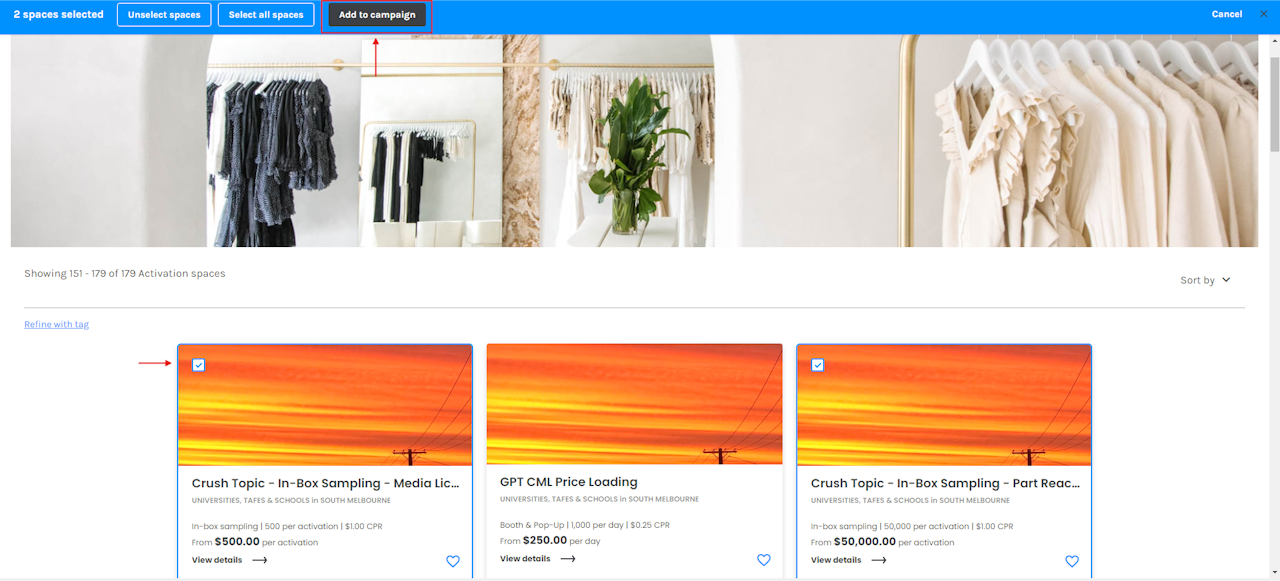
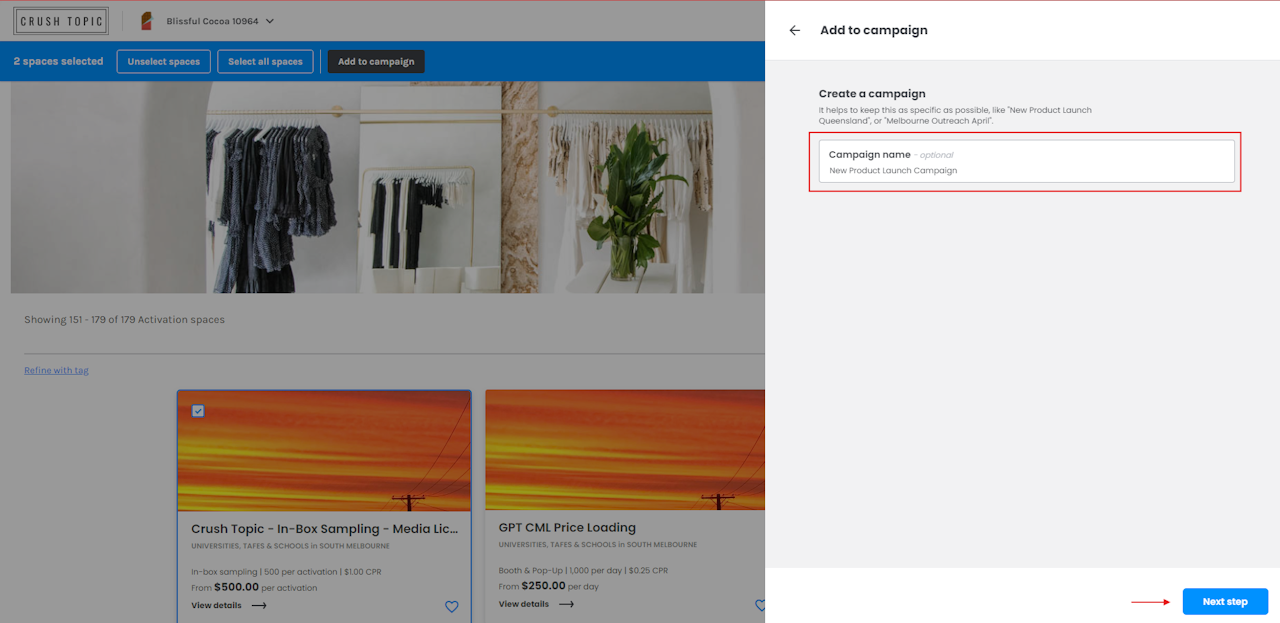
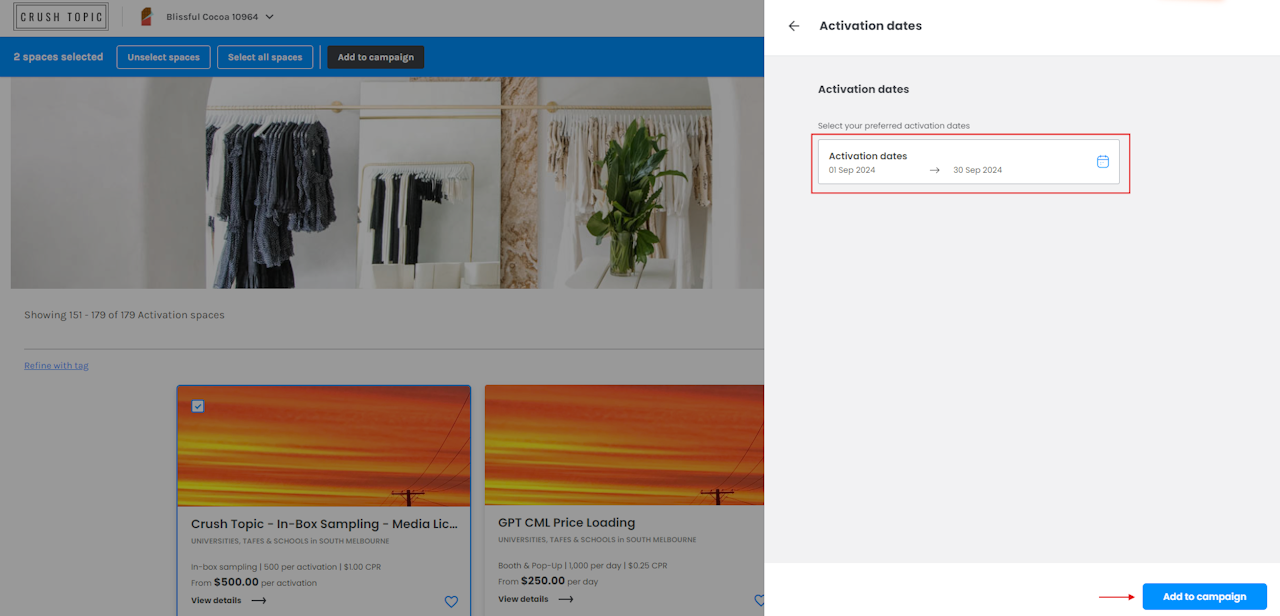
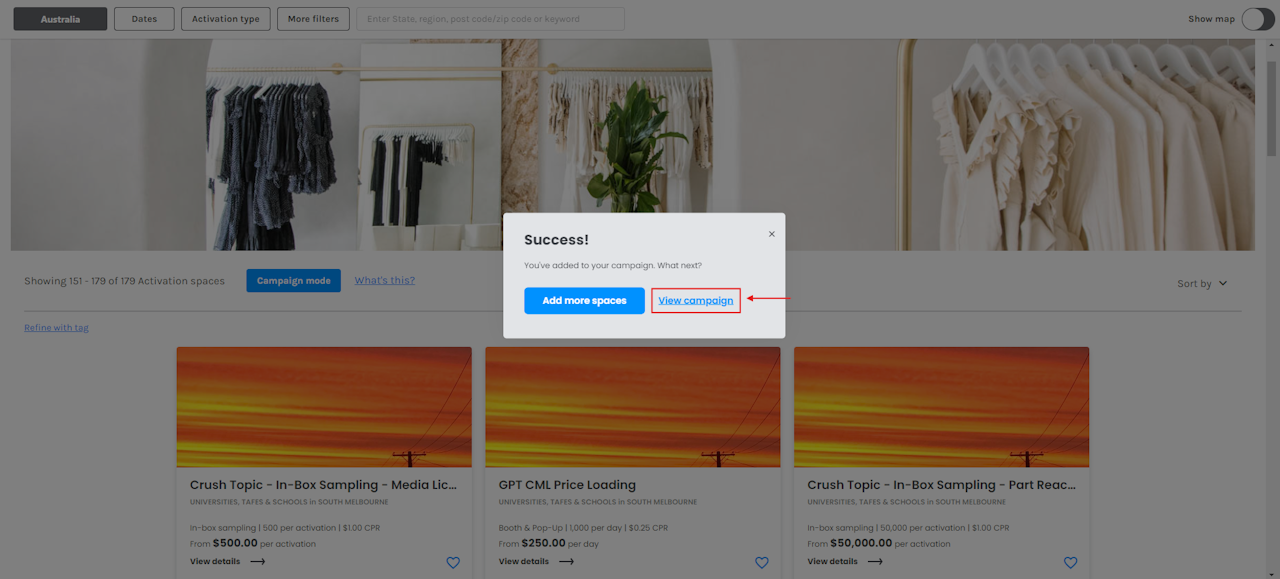
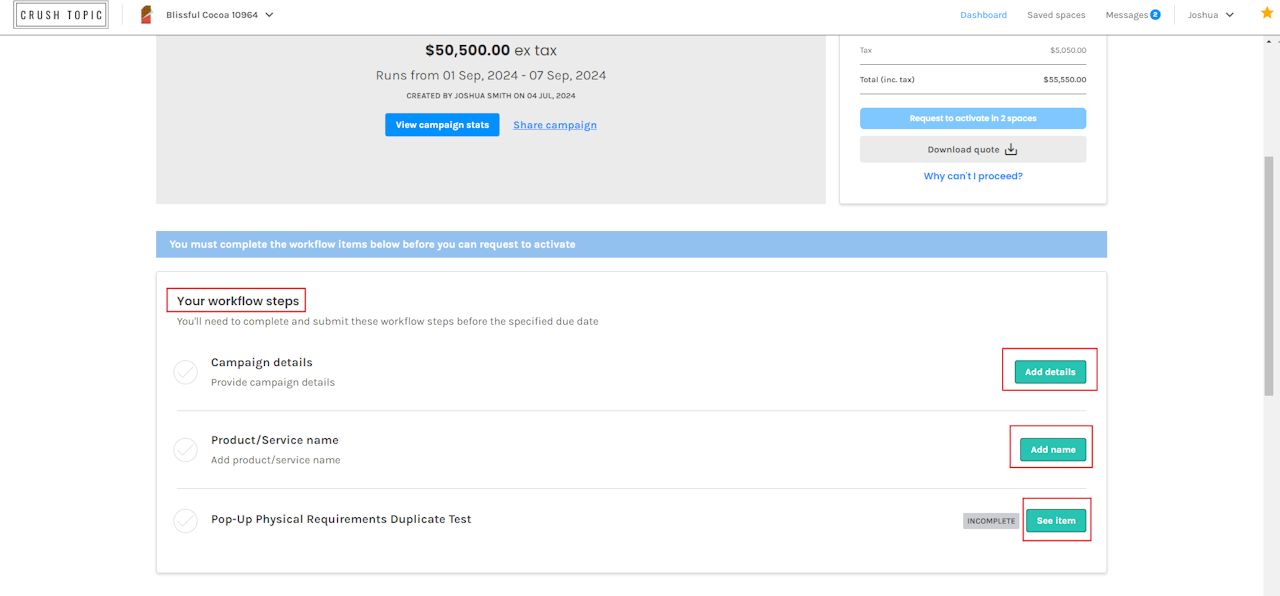
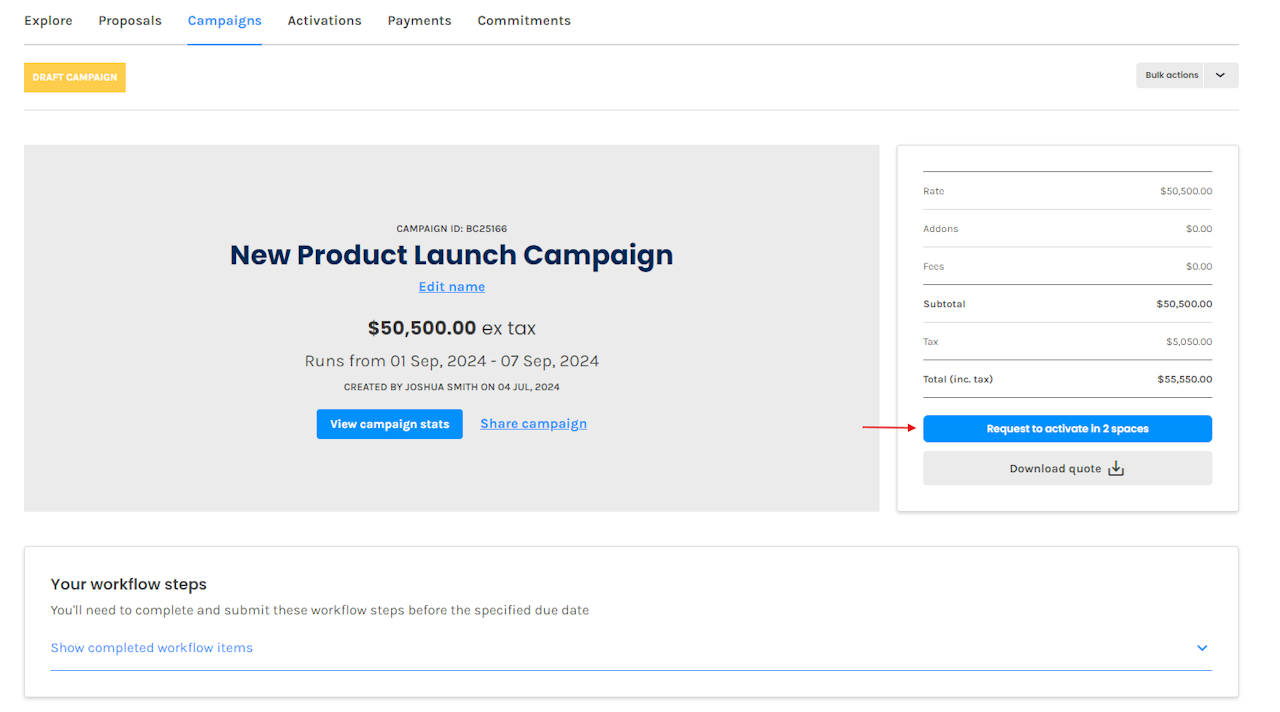
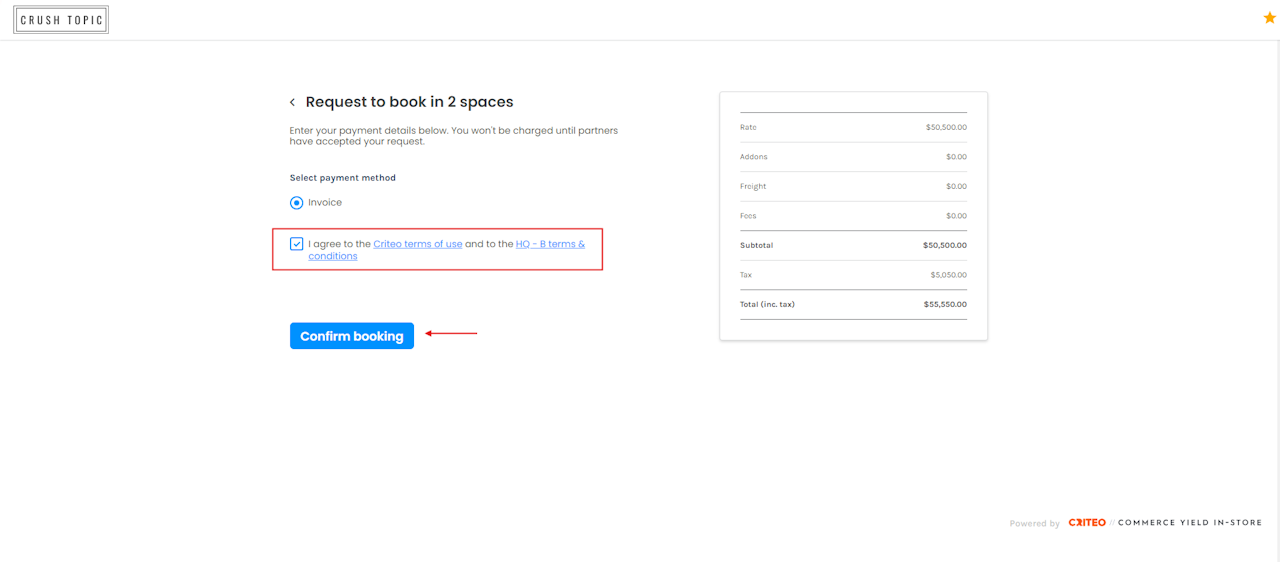
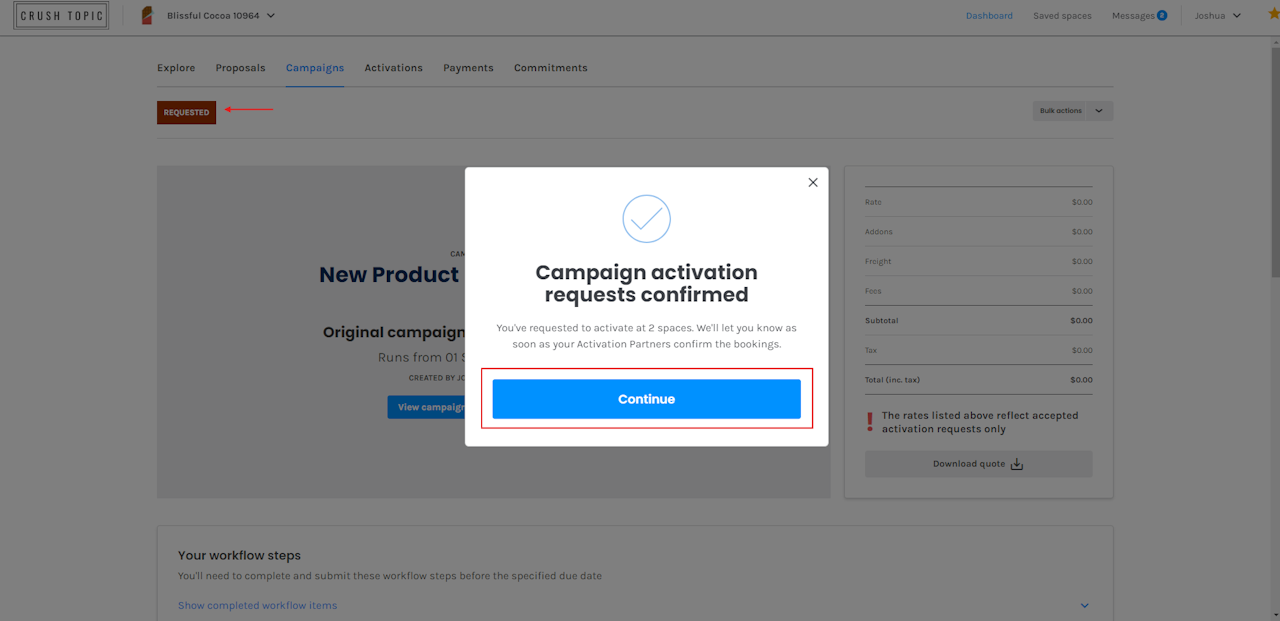
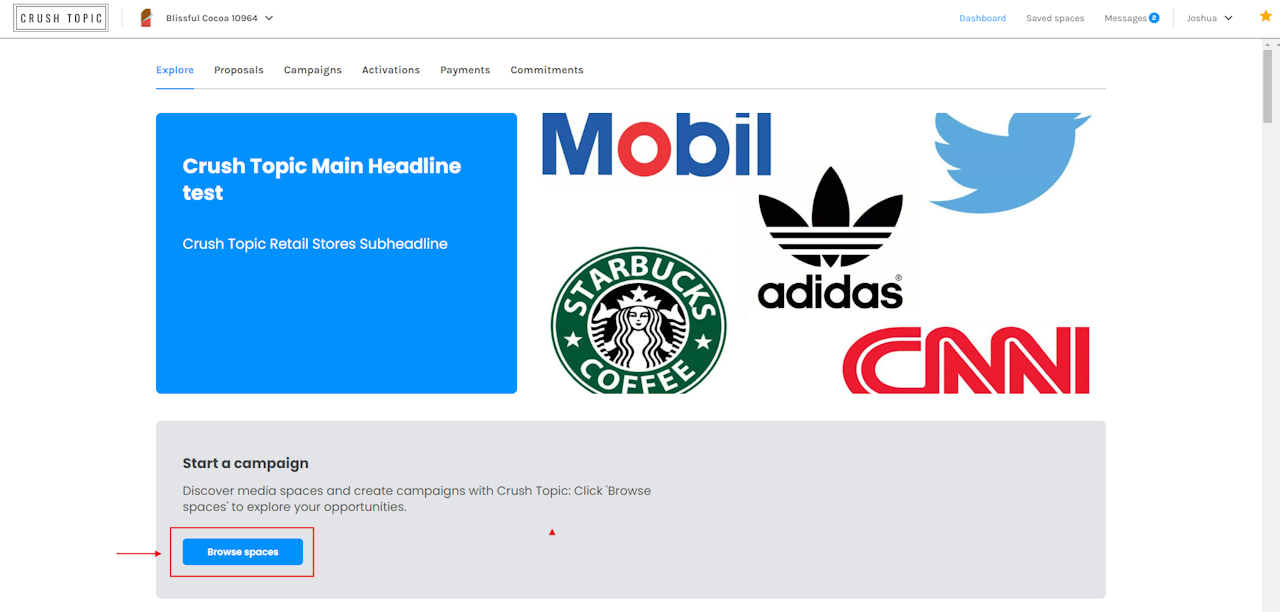
Our campaign builder tool allows you to request campaigns on a self-serve basis. PIM integration refers to a Media Owner's product integration management system.
In this article:
Access Campaigns
Apply Filters & Media Spaces
Create Campaign & Request to Activate
Here's how to build your own campaign:
Click on Browse spaces under the Start a campaign section on the Explore page.
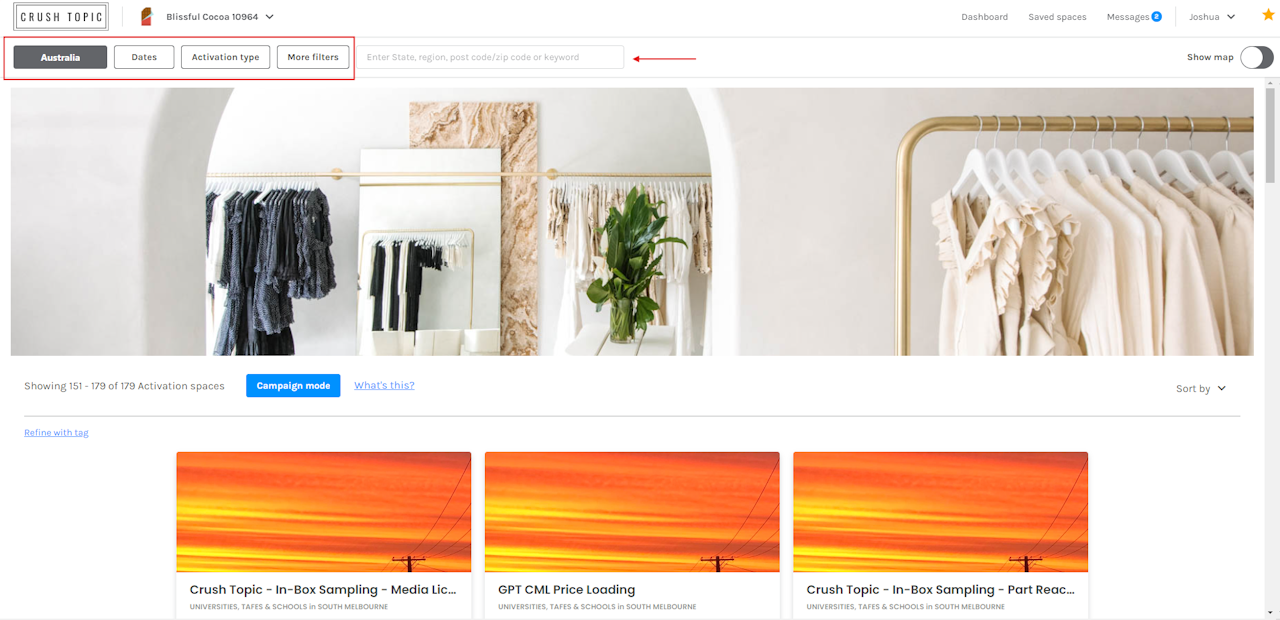
- You can apply filters using the buttons at the top of the page, or the search bar to look up keywords.
- For more information on applying filters, check out this step-by-step guide.
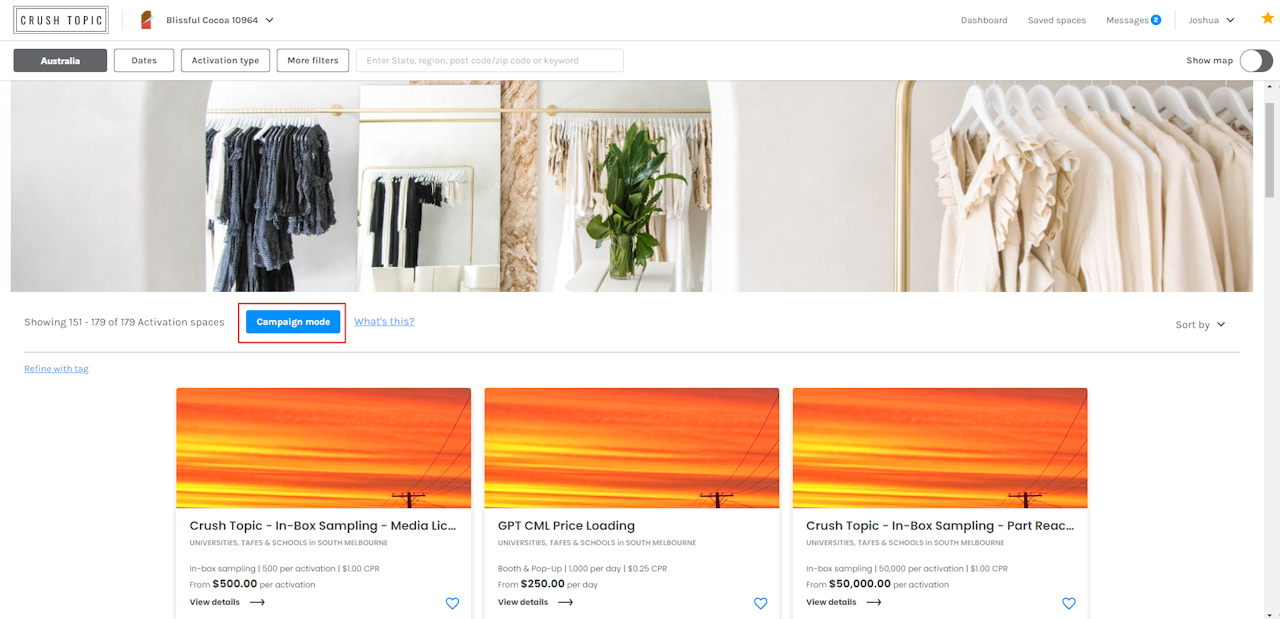
- Click on Campaign mode to select multiple Media spaces at a time, to add to your draft campaign.
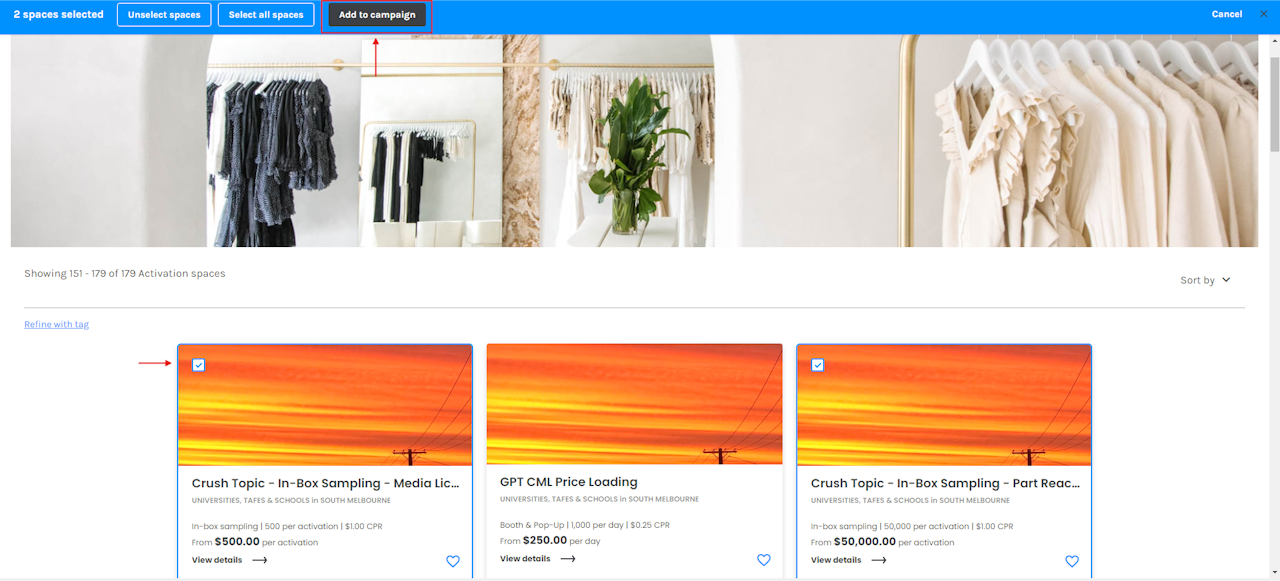
- Simply click on each Media space that you would like to add into your draft campaign, when you've clicked on Campaign mode.
- An outline will appear around the Media spaces that you've selected, along with a checkbox to indicate that you've selected the space.
- Once you've finished adding your spaces, click Add to campaign.
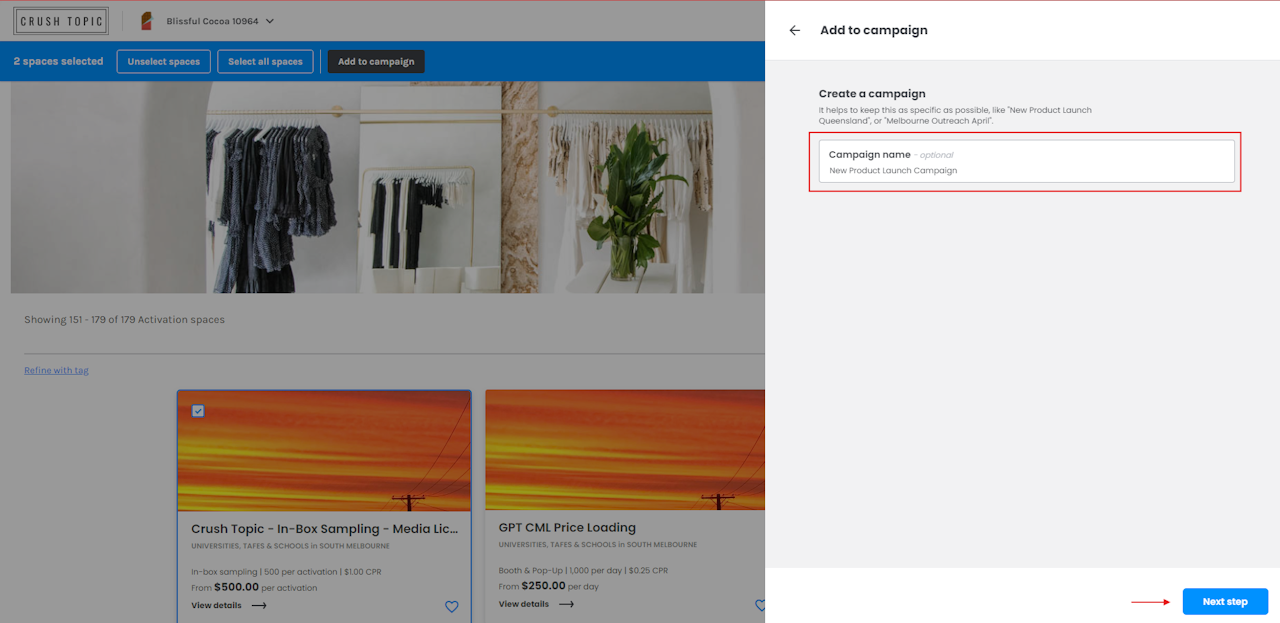
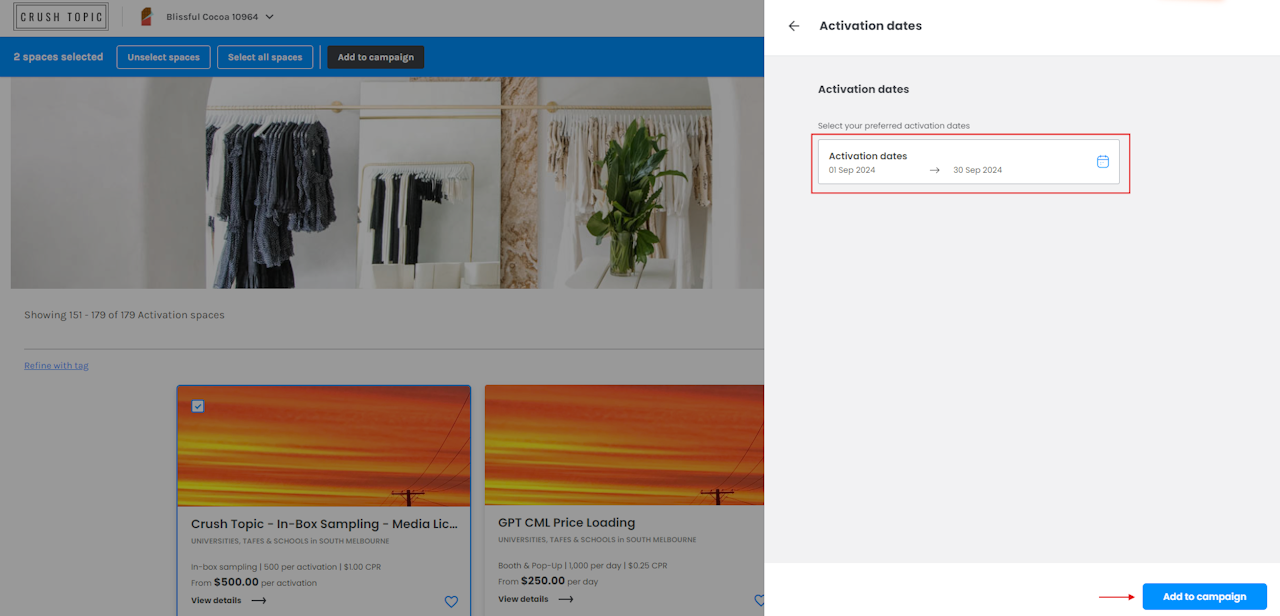
- Select Activation dates and click Add to campaign.
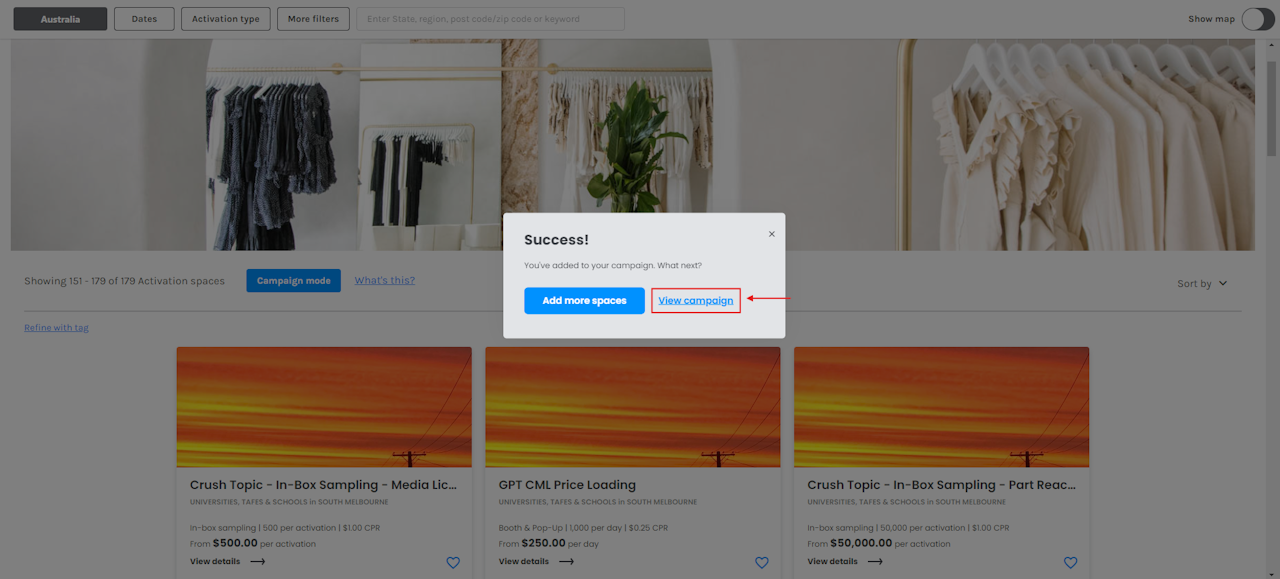
- Click View Campaign, or Add more spaces if you would like to add more Media spaces to your draft campaign.
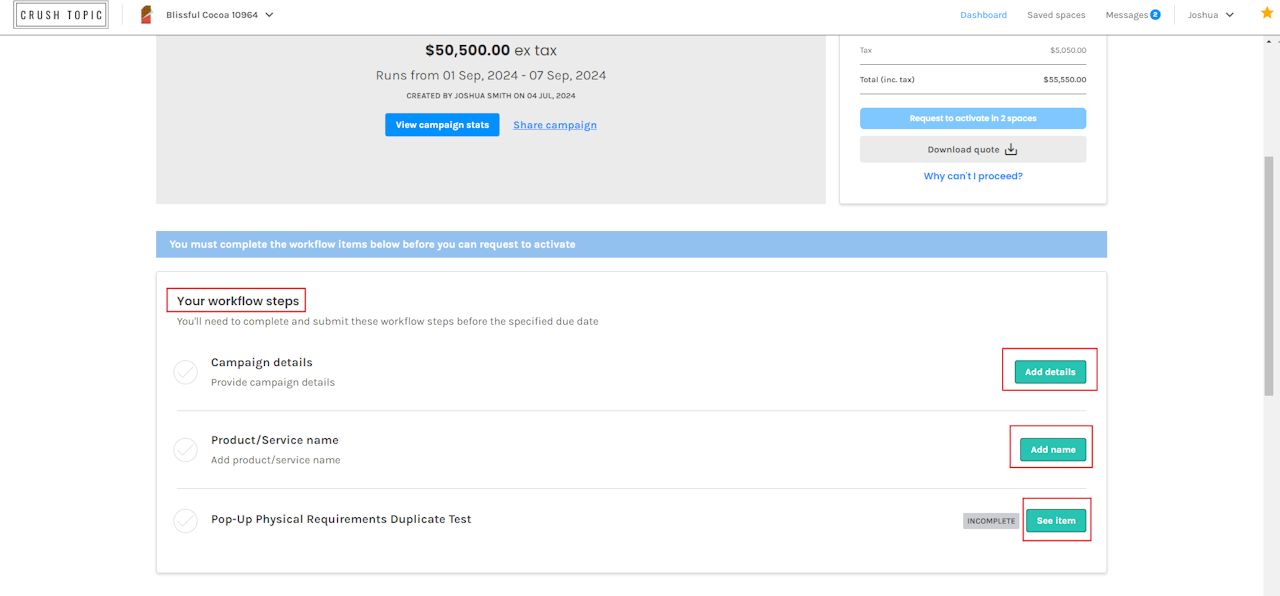
- When View campaign is selected, you will be redirected to a "Draft Campaign", which is a summary of the campaign that you have built from the media spaces that were selected.
- Some Media Owners request workflow steps to be completed before submitting your campaign request. Complete these by scrolling to the Your workflow steps section to complete the requirements.
- For more information on completing Workflow items, check out this step-by-step guide.
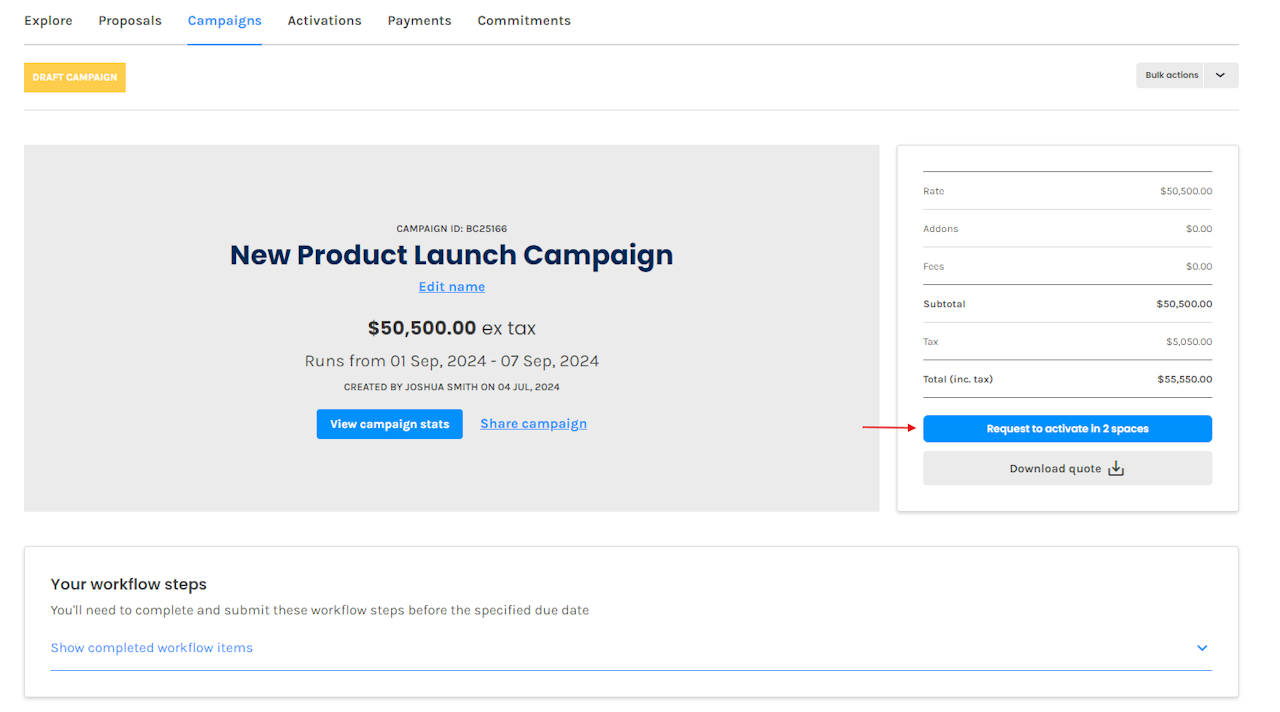
- Your campaign will remain in Draft until you complete the pre-workflow steps if this is a requirement.
- If there are no pre-workflow steps required to be completed, you'll be able to press the Request to activate in x spaces button under the price summary table.
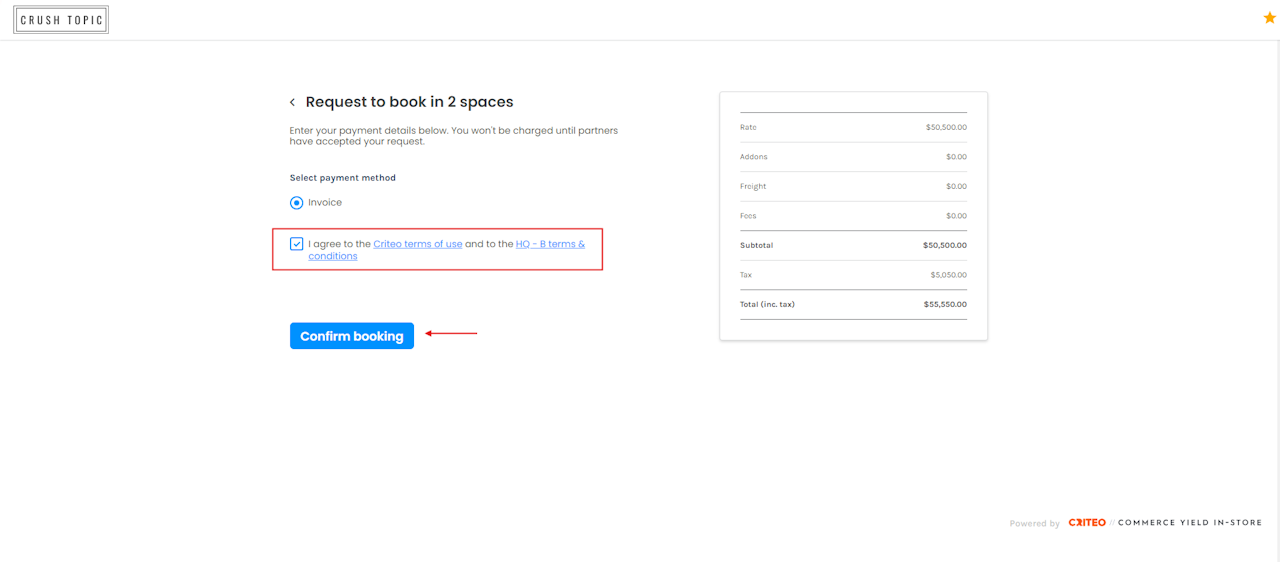
- You will then be redirected to the checkout screen.
- Review and tick the terms of use checkbox and click on Confirm booking.
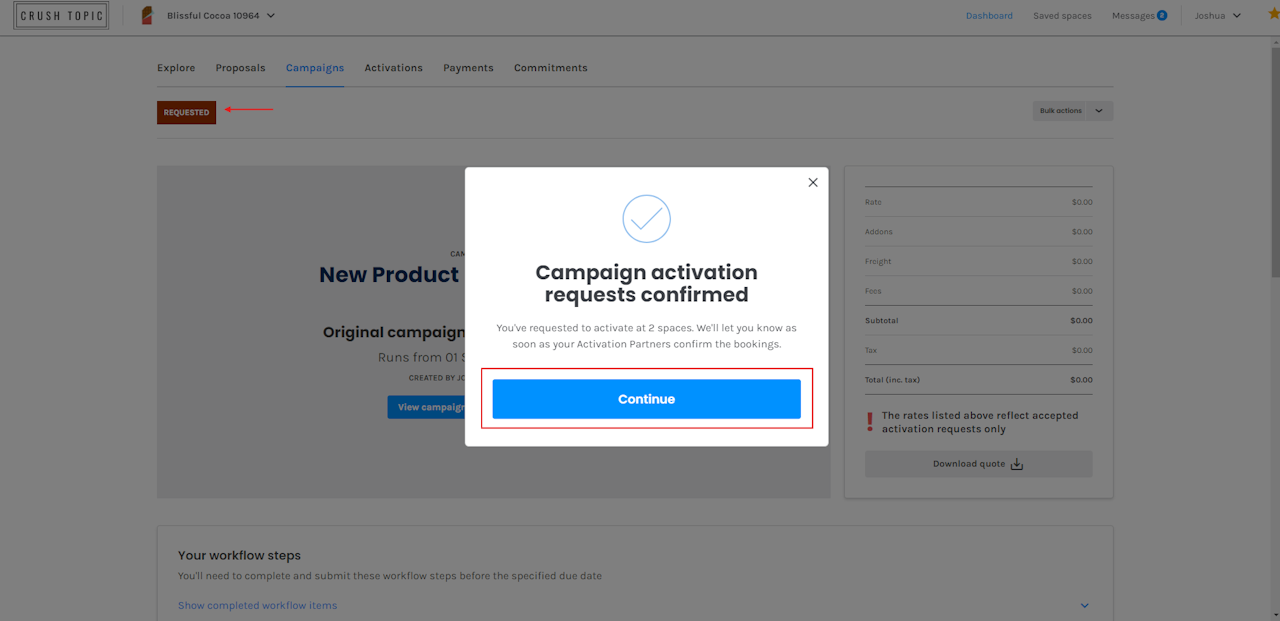
- The campaign status will change from Draft to Requested, until the Media Owner accepts or declines.
- The Media Owner has been notified of this campaign request and when accepted, the status will then update from Requested to Campaign in Progress.
If you're still having trouble with this, please reach out to your customer service rep or contact instore.support.apac@criteo.com, and a member of our team will be in touch.
