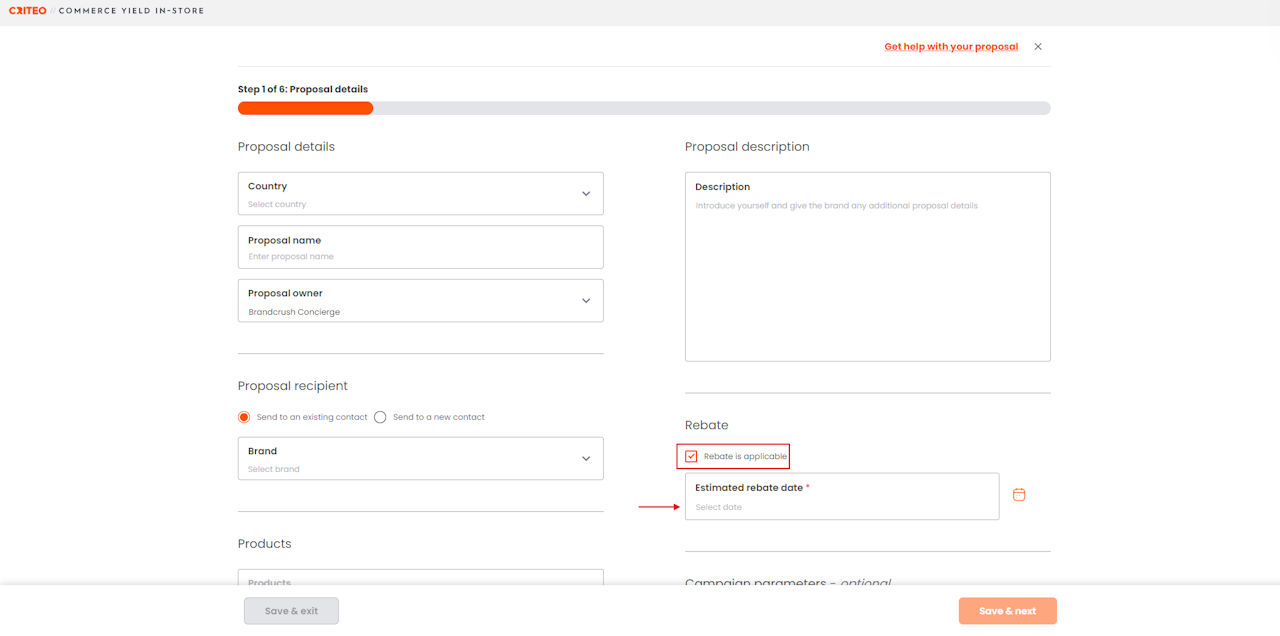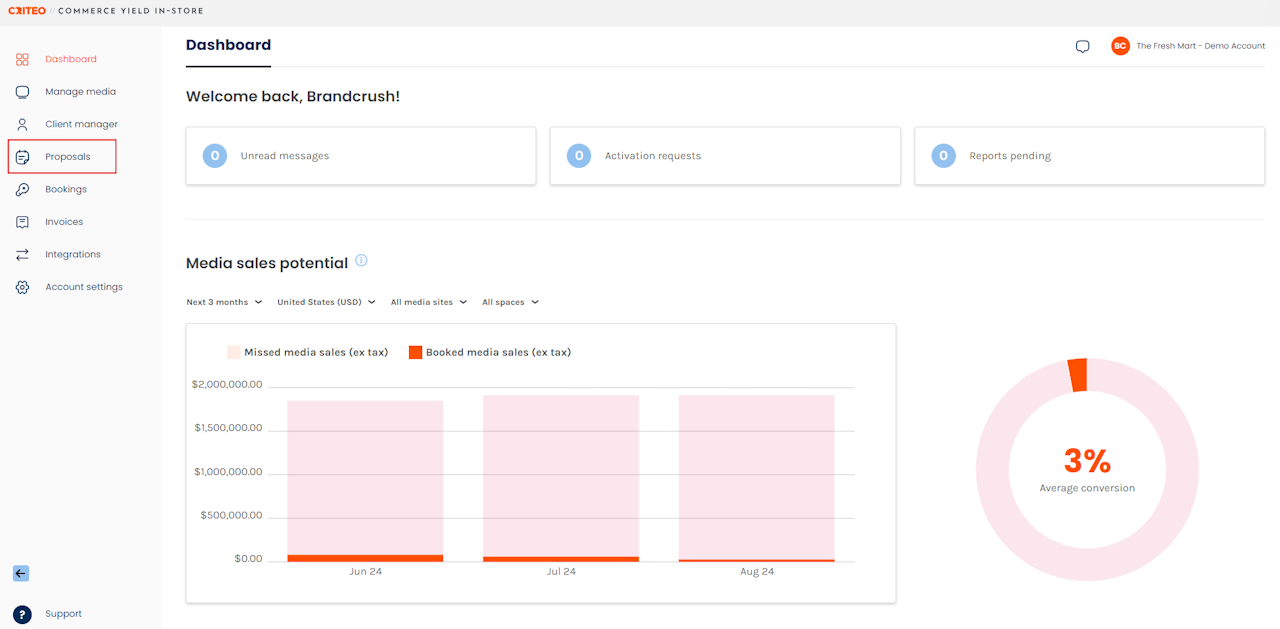


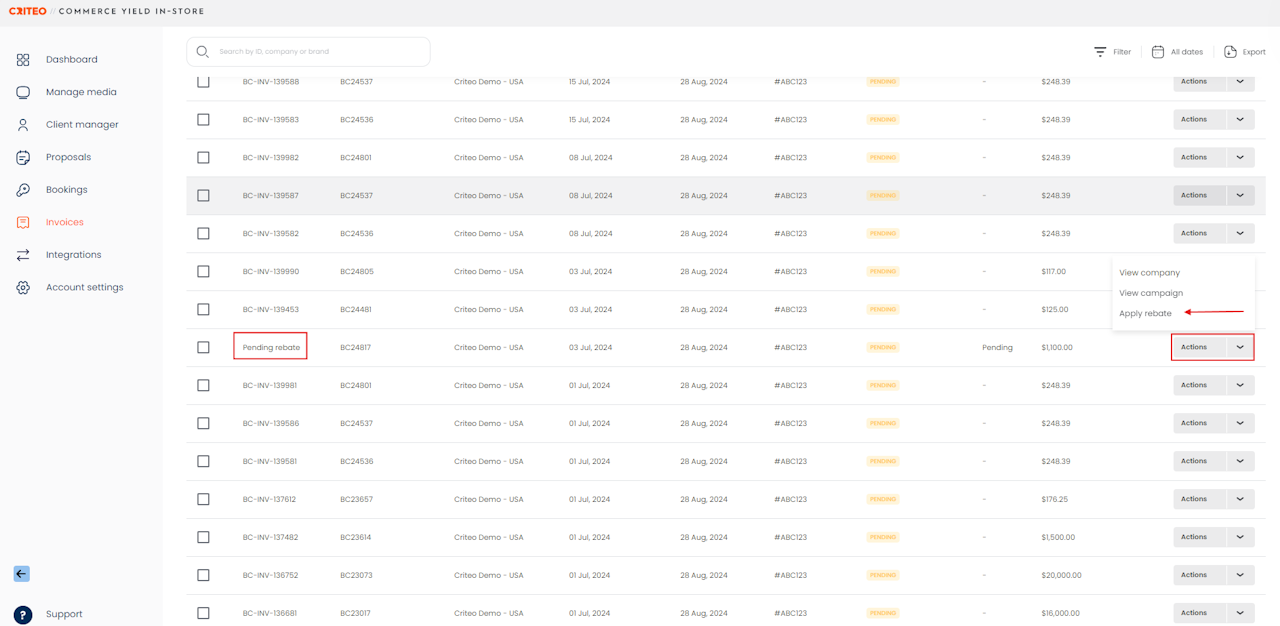

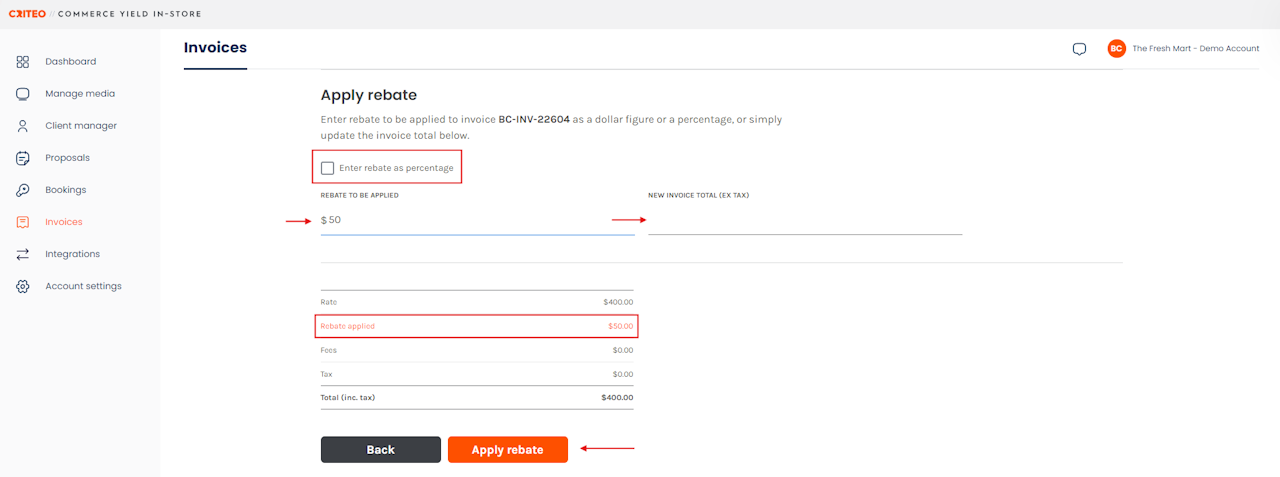
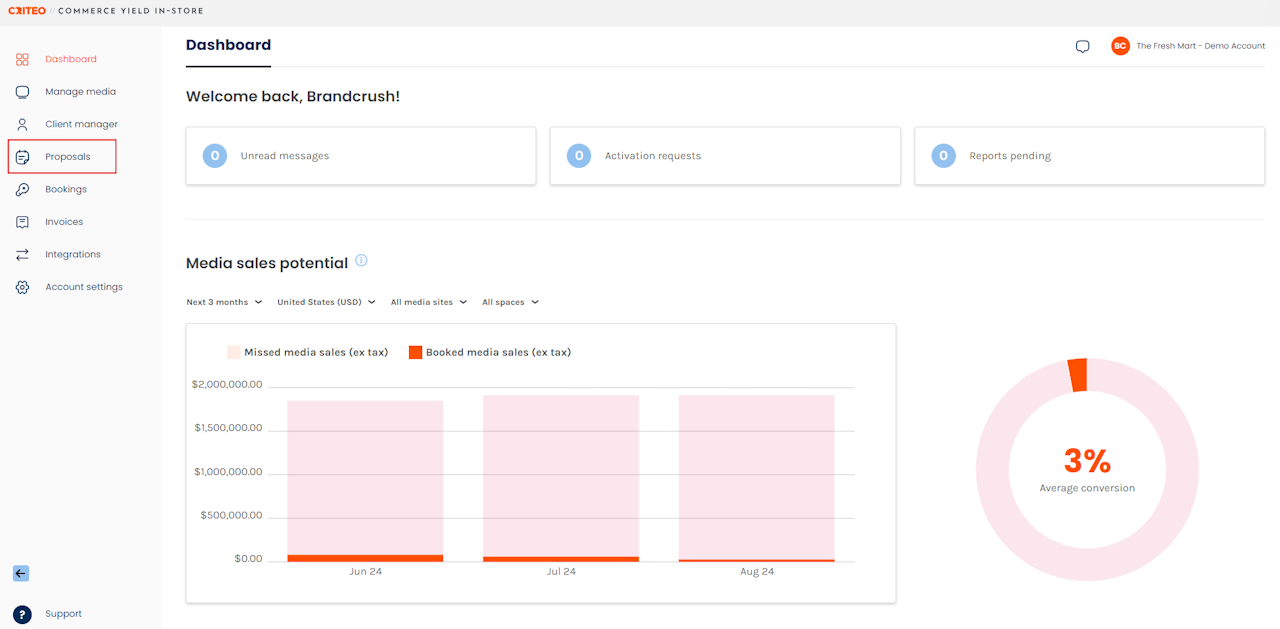
The rebate functionality supports the adjustment of invoices. This feature is only available for clients with custom payment terms and rebates enabled. Media Owners apply rebates at the Proposal level.
In this article:
Here's how to apply rebates to proposals:
Select the Proposals tab.

- Click New Proposal on the top right of the screen.
- Build a Proposal with rebates enabled by selecting Rebate Is applicable on 'Step 1 of 6: Proposal details'. (check out this step-by-step guide for more information on creating proposals)
- Select an Estimated rebate date by clicking on Select date.

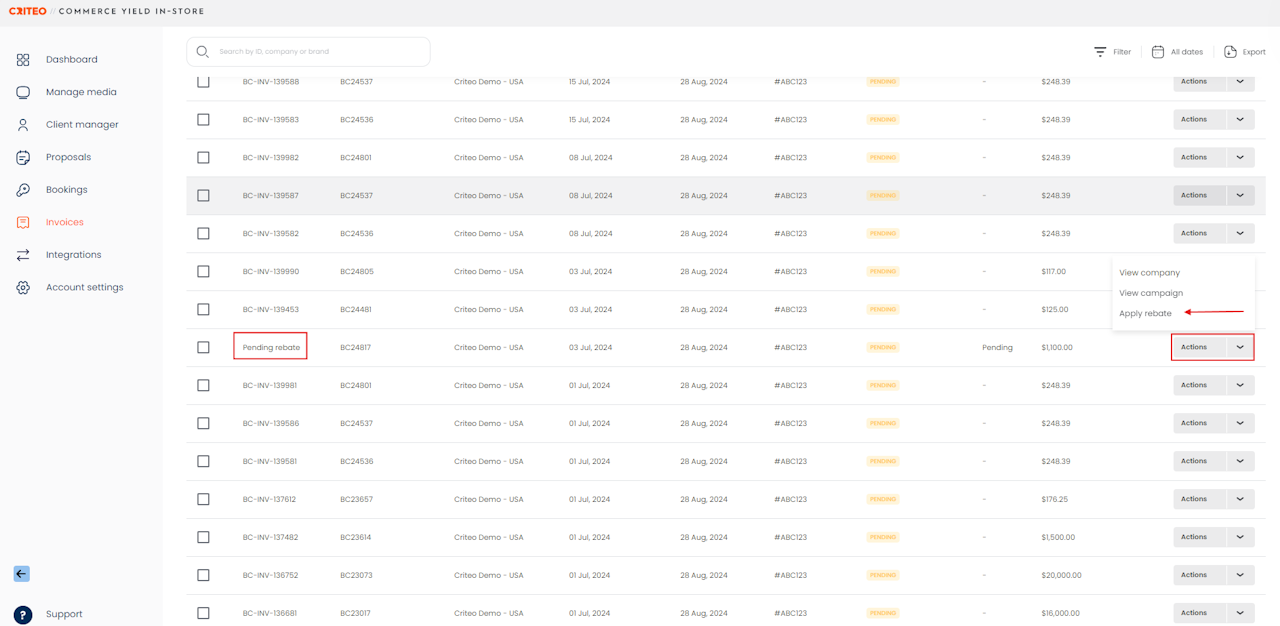
- Select the Actions dropdown menu of the invoice you want to rebate and click Apply rebate.

- You can apply multiple rebates simultaneously by clicking on the empty checkboxes with those that have the Pending rebate status and clicking on Apply bulk rebate at the top of the page.
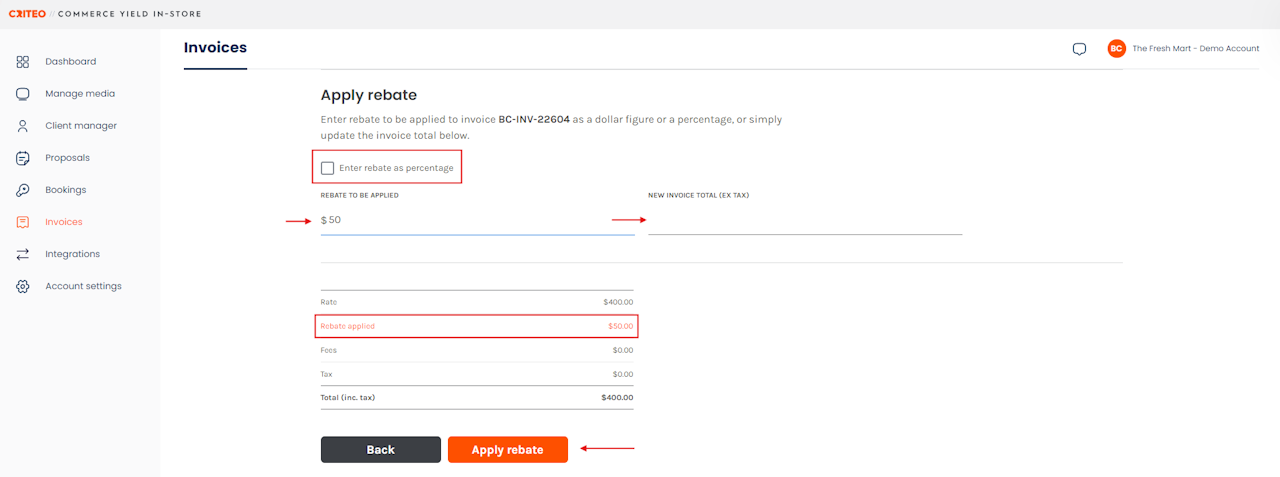
There are two options:
1. Enter the rebate as a total dollar figure, or percentage by ticking the Enter rebate as percentage checkbox.
2. Alternatively, you can enter a New Invoice Total.
- When figures are entered into either of these fields, the invoice summary table will automatically update.
- Click Apply rebate.
- Once a rebate is applied, the Media Buyer receives a notification email.
If you're still having trouble with this, please reach out to your customer service rep or contact instore.support.apac@criteo.com, and a member of our team will be in touch.