
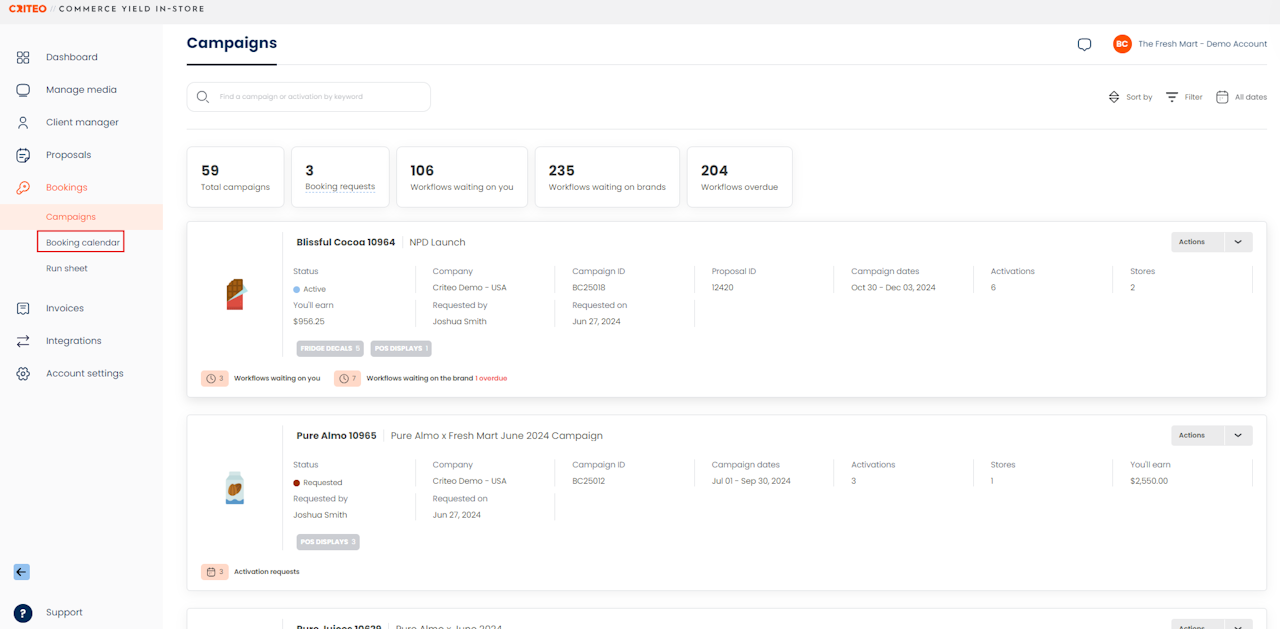
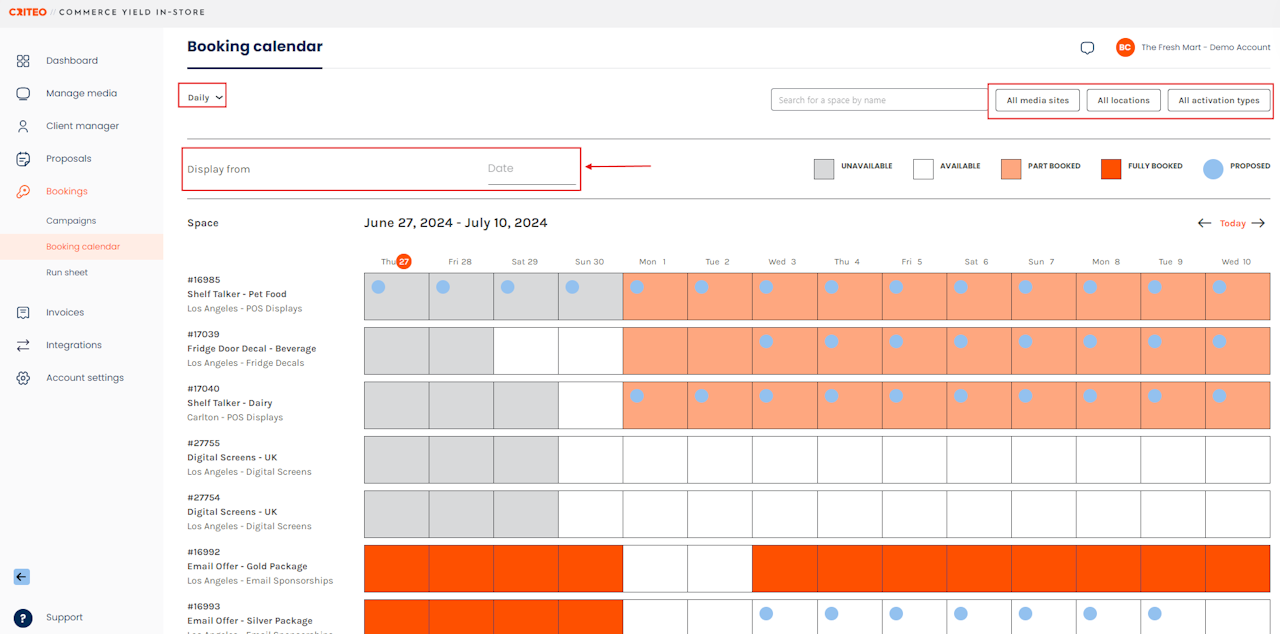

The Booking Calendar provides an overview of your bookings and availability based on promotional periods and financial years.
In this article:
Here's how to access your Booking Calendar:
Click on the Bookings tab.
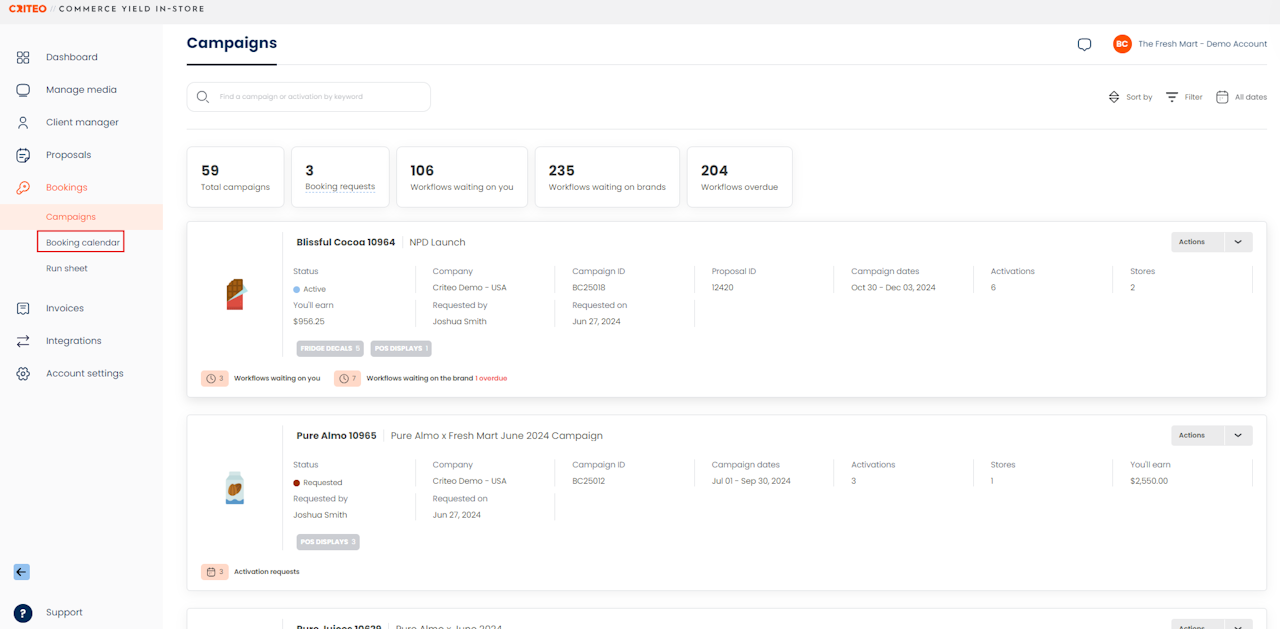
- Select Booking calendar.
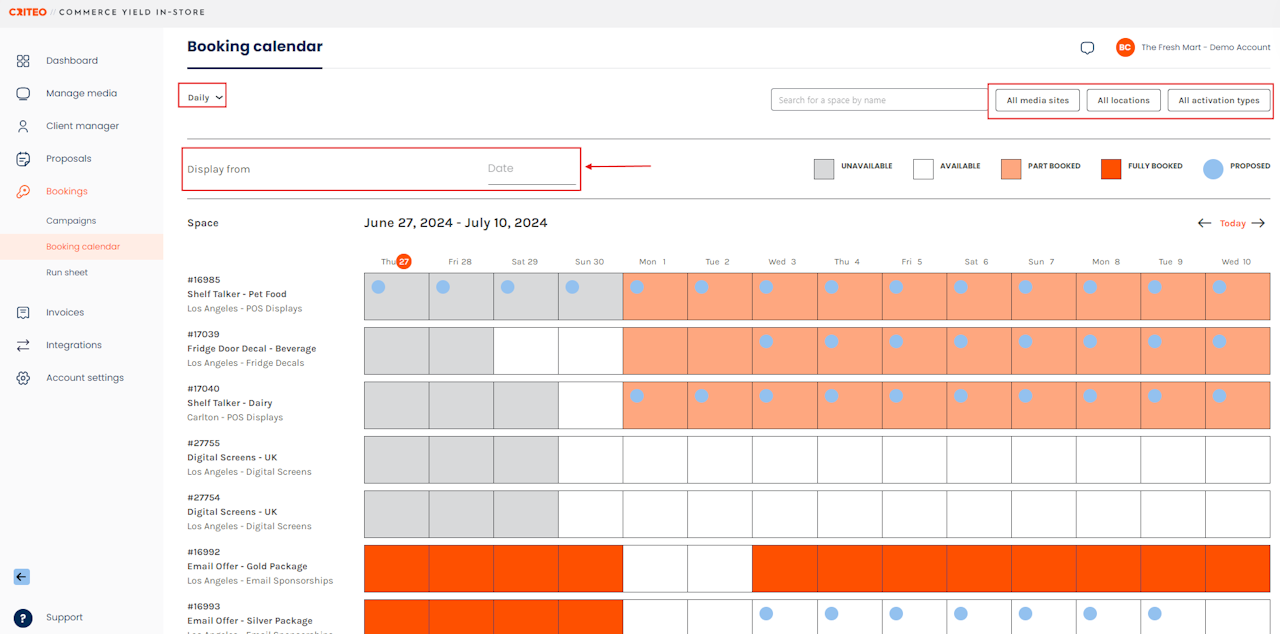
You can view your unavailable, and available dates and part booked, fully booked, and proposed Activations from this page:
- Use the Search bar to search for spaces by name.
- Click on the Daily dropdown menu to filter by different timeframes, including daily, weekly, or promotional periods.
- Sort your Booking Calendar by All media sites, All locations or All activation types by selecting the corresponding filter.
- Click the Display from the text box to view your Booking Calendar across a specific timeframe.
If you're still having trouble with this, please reach out to your customer service rep or contact instore.support.apac@criteo.com, and a member of our team will be in touch.
